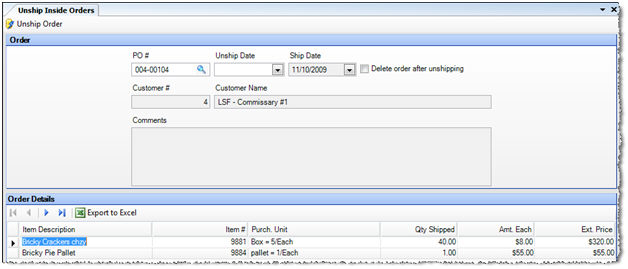
Commissary orders make debits to the Inventory In Transit account (defined under Accounts Payable tab) when they are shipped. In order to reverse these journal entries, the shipment needs to be received and the invoice or manual check needs to be posted in the receiving restaurant. When this is not possible or desirable, and you want to delete the order, you can use this Unship Inside Orders screen to reverse the journal entries.
You cannot simply delete the invoice of the converted order; of you do, it goes right back into the Convert Order list of the AP Invoices screen— this is to prevent losing (in the accounting sense) the order.
If you unship and the Unship Date of the order precedes or is the same as the last inventory count date, the theoretical quantity on hand will not be affected by unshipping; that quantity is only changed by unshipping if the Unship Date of the order is after the last inventory count date.
The screen appears similar to the following:
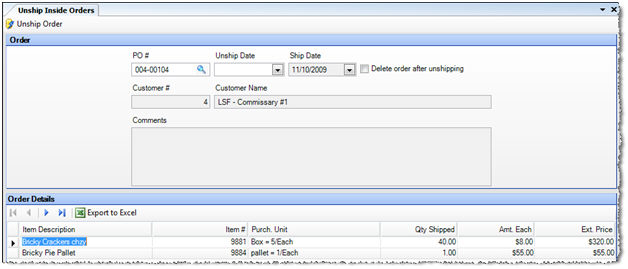
Description of fields:
PO # Select the purchase order number of the inside order you wish to unship.
Unship Date Enter the date on which you want the accounting effect of the unship to take place. You cannot unship in a closed year.
Delete order after unshipping Check to delete an order while unposting. Uncheck to retain the order so that it can be used again at a later date.
Ship Date, Customer #, Customer Name, Comments, Detail Area Displays the details of the original inter-store transfer. These fields cannot be modified.
Once you have filled in the PO# and Unship Date, check that the order is correct, and then click Unship Order to complete the transaction.
Note: If the order has been received but not yet posted, then you will be prompted to delete the voucher.