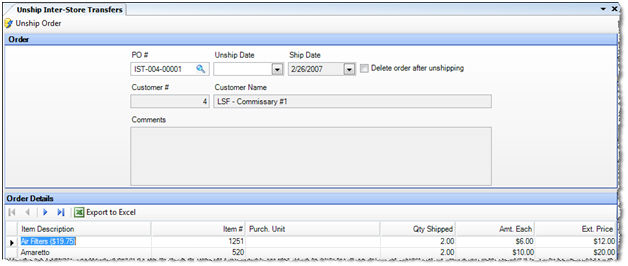
Inter-Store Transfers (IST), when shipped, make debits to the Inventory In Transit account (defined under Accounts Payable tab). In order to reverse these journal entries, the order needs to be received and the invoice or manual check needs to be posted in the receiving restaurant. When this is not possible or desirable, and you want to delete the order, you can use this Unship Inter-Store Transfer screen to reverse the journal entries.
You cannot simply delete the invoice of the converted order; if you do, it goes right back into the Convert Order list of the AP Invoices— this is to prevent losing (in the accounting sense) the order.
If you unship and the Unship Date of the order precedes or is the same as the last inventory count date, the theoretical quantity on-hand is unaffected by unshipping; that quantity is only changed by unshipping if the Unship Date of the order is after the last inventory count date.
The screen appears similar to the following:
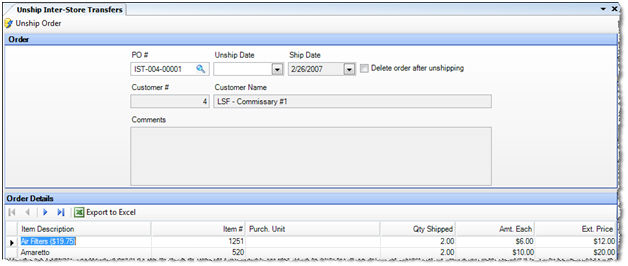
Description of fields:
PO # Select the transfer number (the purchase order number) of the Inter-Store Transfer you want to unship. The grayed out area of the upper screen fills in with information about the IST, as does the detail area below.
Note: If you select a PO # that has already been received, you will be prompted to first void the voucher using the Transactions menu > Void Transactions submenu > Void Invoices / Credit Memos or Void Manual Checks screen.
Unship Date Enter the date you want the accounting effect of the unship to take place.
Delete order after unshipping Check to delete this order after unshipping; leave blank to retain the order to re-send at a future time.
Ship Date, Customer #, Customer Name, Comments, Detail Area Displays the details of the original IST. These fields are read-only
Click Unship Order in the screen toolbar to complete the transaction. The Unship Inter-Store Transfer report will launch, where you can view details of the transaction.