Launch Inventory JE by selecting Transactions > Inventory JE; a screen similar to the following appears:

Use the Inventory JE screen to make journal entries to your inventory accounts. These accounts must have been previously defined using the Inventory Item Levels setup. These journal entries, while listed as just one for each account for ease of understanding, are actually made using proper accounting procedures, which dictates that there will be several entries for each account.
Typically you will use this feature after performing a physical count to post the valuations to your inventory accounts. Compeat automatically enters the values for each category from the Valuation Report into the Inventory JE when the Inventory Counts are posted (if "Automatically create JE records" is checked in Other Definitions), but does not automatically post the journal entries — you need to do that here.
Note: For information on using this screen to set your initial inventory values, see the section Setting Beginning Inventory Values.
Example
The Inventory JE is used to adjust the restaurant cost of sales (up or down) based on a physical inventory count performed on a periodic basis. To understand how this works, consider the following example:
On Monday morning, a restaurant has no inventory (while this would never happen, it is useful to imagine for this example). During the week, $25,000 worth of inventory is received and is coded (using AP Invoices or Manual Checks) to the appropriate Cost of Goods Sold accounts. On Sunday evening a physical inventory count is performed, and when complete, the Valuation Report shows that there is $5,000 worth of inventory in the restaurant.
It would be incorrect to state that the restaurant incurred $25,000 of cost for that week’s sales, because not all of the inventory was sold; $5,000 worth remains in the restaurant. This means adjustments need to be made to the accounting records to reduce the cost of sales by $5,000 (the actual cost of sales is $20,000), and to show that the restaurant currently has $5,000 worth of inventory on hand.
Now assume that in the following week, the restaurant received another $25,000 worth of inventory, and when a physical inventory count is performed the following Sunday, the valuation of inventory is $2,000. This means that during this week, the restaurant’s cost of sales is $28,000 (that is, $5000 existing inventory + $25,000 new inventory – $2000 unsold inventory).
Launch Inventory JE by selecting Transactions > Inventory JE; a screen similar to the following appears:

The screen consists of three columns, all but the Current Inv are read-only:
Category Displays the category descriptions defined in the Inventory Item Levels setup. For each description there is a corresponding Purchasing and Inventory account number defined in the Inventory Item Levels screen.
Last Inv Displays the inventory valuation from the last posted inventory JE (from the prior period). These amounts will be reversed in the GL when this inventory JE transaction is posted.
Current Inv Displays the inventory valuation from the current inventory (for the current period). These amounts will be posted to the GL when this inventory JE transaction is posted. Subsequently, these values will appear in the next period’s inventory JE as the Last Inv so they, in turn, can be reversed. You can change these values, which come from the last posted Valuation Counts screen totals.
When you have verified and, if appropriate, corrected all of the current inventory amounts, click the Save Changes icon in the upper toolbar.
Select Complete or Post to finalize these figures. For an example of the journal entry that will be made, see below. Note that there are two balancing entries made for each category, one that reverses the last inventory amounts, and one that enters the current inventory amounts.
Note: The journal entry includes both reversing the last inventory figures (which are the valuation amounts from the previous period’s posting) and posting the current valuation amounts just entered for the current period. Both the reversing entry and the current entry use the same batch number and journal control number.
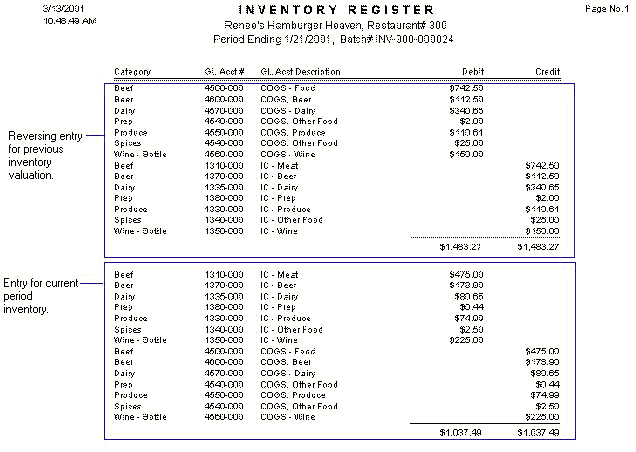
Because each consecutive record is built upon previous records, only the last record in the system can be edited or unposted. To unpost or edit a record, other than the latest, you must work your way backwards by unposting and then deleting from the last record back to the record you wish to edit.