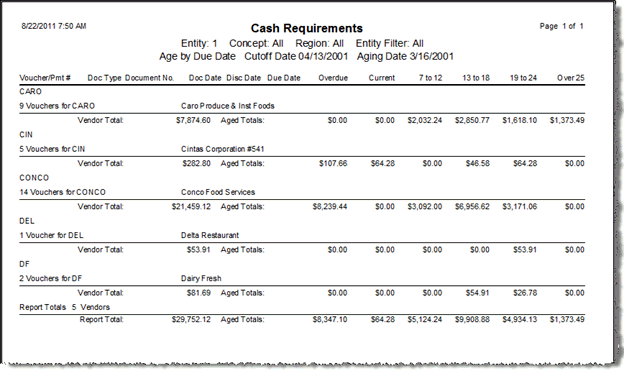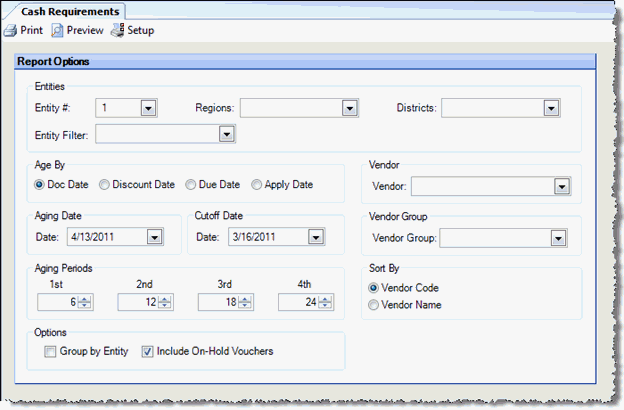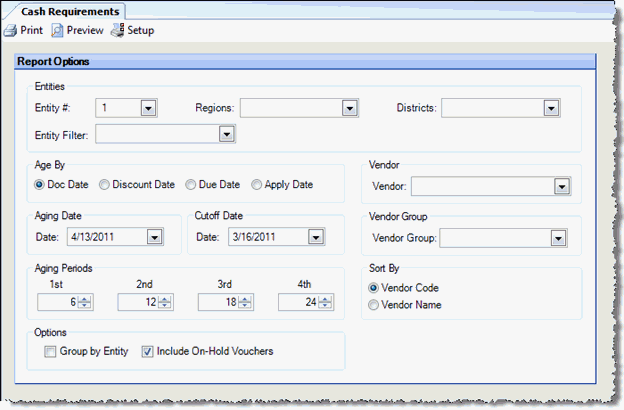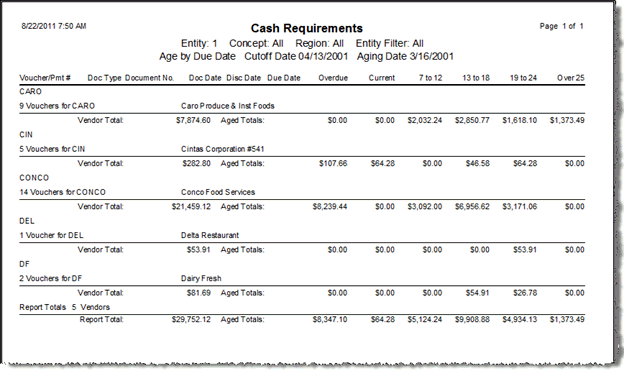Cash Requirements Report
Generates a report to forecast the cash required to pay invoices entered
in the system.
Report Options
The options screen appears similar to the following:
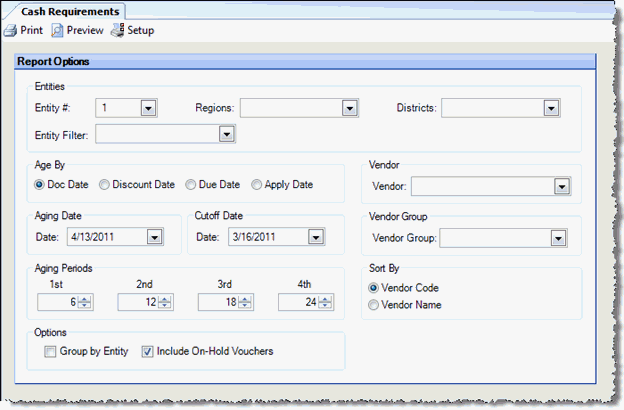
Use the following options to customize your report:
- Entities To limit
the report to a specific entity, select the entity from the drop-down
list. Alternatively, you can limit by store
groups (defined under Setup > Enterprise Definitions), or by
entity
filter (defined under Setup > Entity > Entity Filters).
Leave blank to include all locations.
- Age By Specify which date
to verify against the Aging Date to determine if an invoice is due;
it can be one of the following:
- Doc
Date The date of the invoice or credit memo.
- Discount
Date The date the invoice must be paid by to earn a discount.
- Due
Date The date the invoice must be paid by to remain current.
- Apply
Date The date the invoice is recorded on the financial
statements and in the GL.
- Vendor To generate the
cash requirements of a particular vendor, select the vendor name.
- Aging Date The date used
to reference the transaction aging. For example, set the aging date
to the date of the next check run, to get a report showing what is
due in the that check run, what is due in the 2nd check run, and so
on.
- Cutoff Date The date past
which transactions are not included on the report. It is sometimes
useful to set the cutoff date to a date in the future.
- Vendor Group To generate
the cash requirements of a particular vendor group, select the vendor
group name.
- Aging Periods Using the
Aging Date as a reference, how many days to include until the next
check run. For example, you print checks every week and you want to
pay bills on this check run that are not yet due, but will become
due before the next check run, you would enter 6 in the First column.
Then the number of days until the second check run, you would
enter 12 in the Second column and so on.
- First
The number of days after the aging date to include in the first
check run.
- Second
The number of days after the aging date to include in the second
check run.
- Third
The number of days after the aging date to include in the third
check run.
- Fourth
The number of days after the aging date to include in the fourth
check run.
- Sort By Specify the sorting
criteria you wish to use in the report.
- Options Select if you want
to group by entity and/or if you want to include invoices flagged
as on hold.
- Initial View Select whether
to show the report in collapsed form (summary) or expanded form (detail).
This can be changed in the report preview screen.
Report Data
Cash Requirements Summary
Note: A checkmark indicates invoices that are marked as
On Hold in the Payment Selection screen.