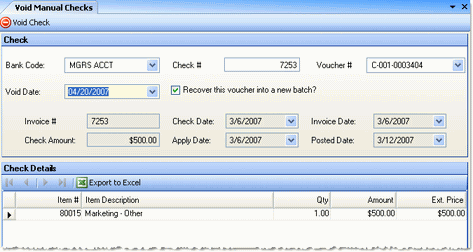
Use the Void Manual Checks option to void hand-written checks. After a manual check is voided, you can re-enter the manual check, reusing the check number. The system will force all vouchers in a batch associated with the check number you select to be voided as well.
The void manual checks screen appears similar to the following:
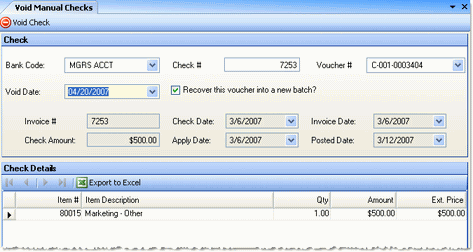
Use the following to bring up the record that you want to void:
Bank Code/Check#/Voucher # Specify either a bank code and a check #, or a voucher #. You can use the voucher number lookup option to see a list of all manual check-type transactions.
Void Date Specify the void date; it must be in the current period. The void date is the date the transaction will be recorded on the financial statements.
Recover this voucher into a new batch? Check this box if you want to fix a mistake without re-entering the entire invoice. The invoice is voided but its information is saved into a new batch, which you can then correct and post.
If there is a matching check or voucher, its detail information will display. If you are sure this is the item you wish to void, click ![]() Void Check.
Void Check.
You will then receive a message asking whether you would like to reverse the inventory affects of the manual check; similar to the following:
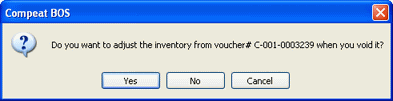
If you select Yes, any previous inventory affects of the manual check will be reversed; the inventory will be removed from the Inventory Count Variance report. If you select No, the inventory will not be adjusted.
Selecting either Yes or No voids the voucher (select Cancel to not void) and resets all its item costs to current last invoice costs. Compeat tells you the voucher is voided and gives the action a Batch number. You can print or preview the batch posting report of this action in the resultant screen, or you can view it later by selecting the batch number in the GL Batch Listing report screen.
Note: When a check is voided, the check number is used as the journal control number in the general ledger.