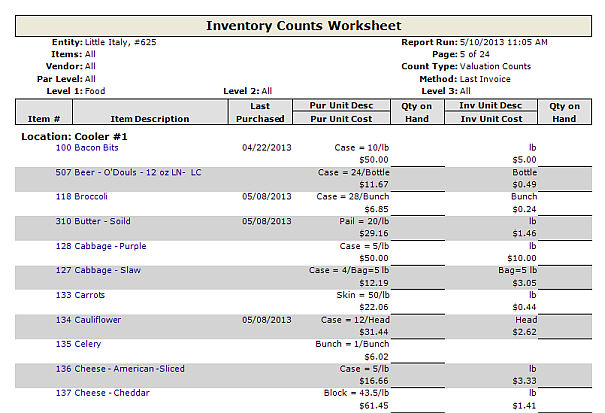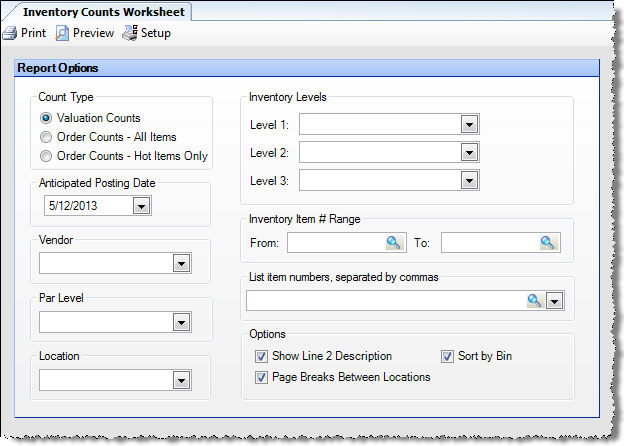
This worksheet allows you to print a list of inventory items with blanks spaces under quantity so that you can manually enter inventory counts in the worksheet. The layout will match the valuation counts and order counts input screens.
For Valuation Counts, generating a report refreshes costs based on your restaurant's inventory valuation method (defined under Setup > Other Definitions > Other), and the Anticipated Posting Date specified.
The options screen appears similar to the following:
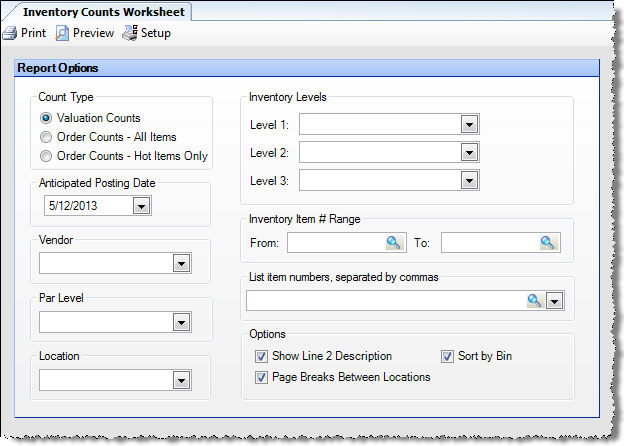
The following fields are available to customize your worksheet:
Click on the Preview button to generate the Inventory Worksheet. Note that both purchase unit cost and inventory unit cost are shown for an item, if they are different. For prep items, the production unit cost is shown in place of the purchase unit cost.
With your printed worksheet, go into the restaurant and perform the physical inventory count. Record the quantity of each item on the Inventory Worksheet. You will subsequently enter the values from the worksheet into Compeat on either the Valuation Counts or Order Counts screen.
Note: You should enter the number of purchase units and the number of inventory units on your Counts Worksheet. Compeat will automatically do the math to express this in base units.
The items listed will vary depending on the option chosen:
Valuation Counts The Counts Worksheet includes all Restaurant Inventory Items and Prep Items for which the "Inventoried" checkbox is selected (on the Restaurant Inventory Items screen).
Order Counts - All Items The Counts Worksheet includes all Restaurant Inventory Items and Prep Items for which the "Order Counts" checkbox is selected.
Order Counts - Hot Items Only The Counts Worksheet includes all Restaurant Inventory Items and Prep Items for which the "Hot Item" checkbox is selected.
The report appears similar to the following: