Labor Admin > Configurations > SMTP Configurations
On this screen, you will identify the outgoing server for all Workforce notifications. This information is typically setup by Compeat upon initial implementation. Please contact Compeat Technical Support for assistance if changes or updates to this configuration need to take place as changing the information could have adverse effects.
Searching for an SMTP Configuration
To search for a specific SMTP configuration, start typing in the Search bar. The list will automatically filter to include SMTP configurations where descriptions match your search input. To open the configuration, either double click on the Description or ID or click on the record once and click the Edit link.
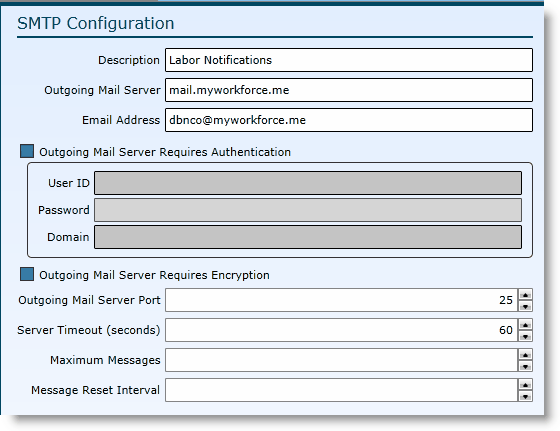
If you would like to include email addresses to send replies to or to CC or BCC, include them in the Additional Recipients section. Make sure to separate multiple addresses with semicolons. Example: betty@compeat123.com; jim@compeat123.com; notifications@compeat123.com
Once setup, make sure to identify the SMTP configuration for each entity in labor definitions.
Send feedback on this topic.