When you open a Workforce screen, a tab opens up at the top of the main screen. For example, the groups screen (Labor Admin>Security>Groups) has been opened below. A Groups tab is now open and a grid showing all current groups is displayed. This type of screen is called a 'find screen'. The find screen displays a list of records that can be further expanded to show additional information specific to that record.
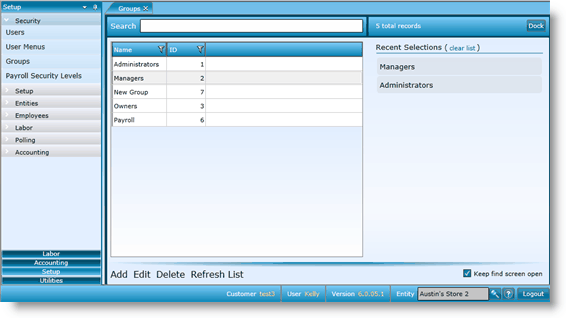
When you double click on one of the records of a find screen, or click on a record and then click the Edit link AND have checked the Keep find screen open box, an additional tab opens to display a more in depth view of the record. The new tab is also titled Groups, but several sub-tabs are now available (General, Users, Inventory Levels, etc.). In essence, you have drilled down into the record from the find screen. If the Keep find screen open box is not checked, the find screen will close and only the new Groups tab will remain open. If you do not check the Keep find screen open box, the detailed screen will replace the find screen.
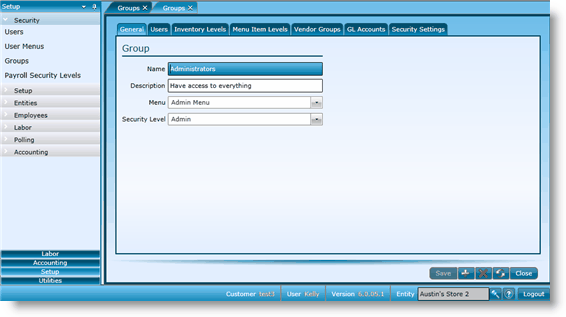
Note that the default positioning is to open an additional tabs either over the initial tab (find screen) or as an additional tab (when the Keep find screen open box is checked). You may, however, opt to view these screens side by side by clicking on the Dock button before selecting the record to open.
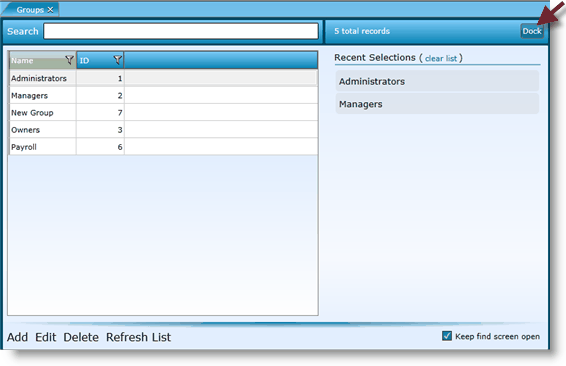
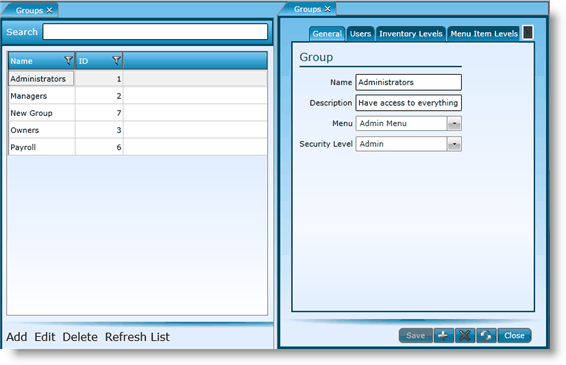
To close either tab you can either:
1.Click on the X on one of the Groups tab or,
2.Click the Close button in the bottom right of the opened screen.
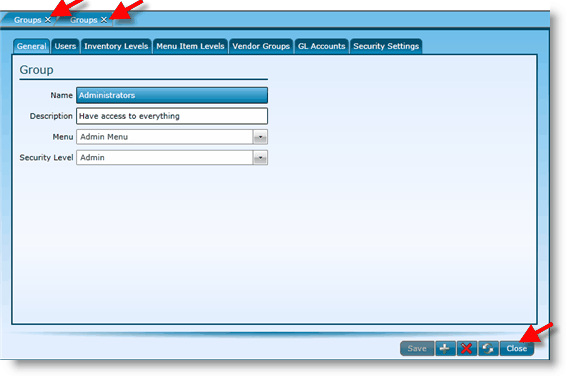
You can also have multiple tabs open at the same time. The screen you are currently viewing will be highlighted. To change to another opened tab, simply click on the tab.
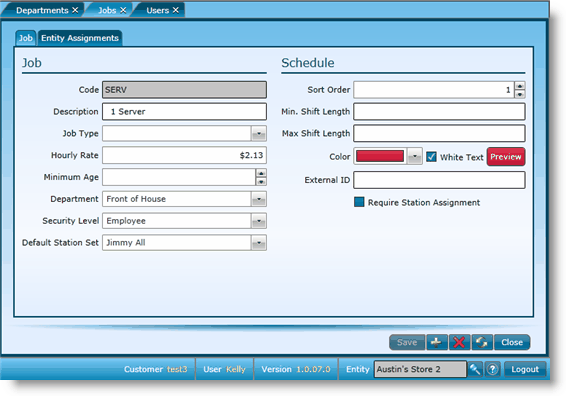
To close any of the open tabs, click on the X on the right side of the tab or, click the Close button in the bottom right of the opened screen.
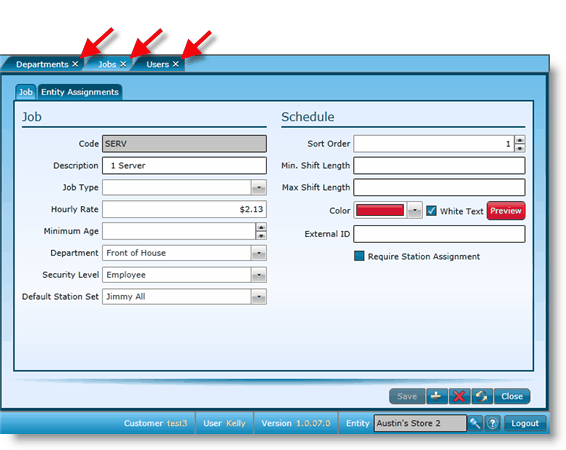
For more information on using components within Workforce, please visit the Tools section.
Send feedback on this topic.