Labor Admin > Labor Definitions > Statement Categories
The statement categories screen allows you to define new category descriptions, which will appear the drop-down menu of the statement category field in the chart of accounts screen, and set the order in which different categories will appear in the financial statements report for those who also use Compeat Advantage. You can also create custom categories in this screen.
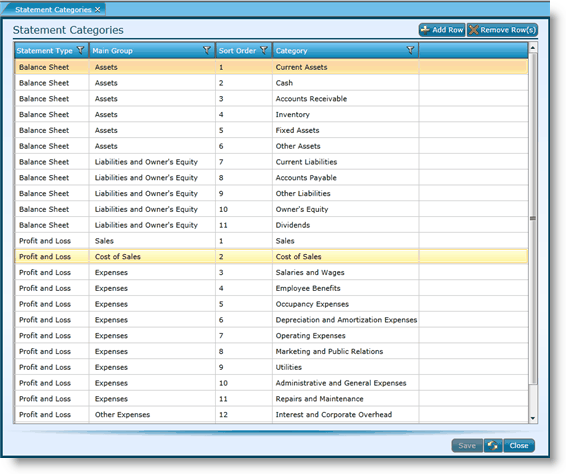
1.Click on the Add Row button.
2.Click in the Statement Type field and choose the appropriate statement type from the drop-down list.
3.Click in the Main Group field and choose the appropriate main group from the drop-down list.
4.Click in the Sort Order field and assign a number.
5.Click in the Category field and enter in a category name.
6.Click the Save button.
1.Click in any field you want to edit and either select from the drop-down list or type in the new information.
2.Click the Save button.
1.Click on a record to highlight it. To choose multiple records, hold down the CTRL key on your keyboard and click on each record.
2.Click the Remove Row(s) button.
3.Click the Save button.
Note that unless it is a setup error in the initial creation of statement categories, you will probably never want to remove or delete any statement categories. Even if you have statement categories that you no longer use, you will want to leave them as they may be tied to historical records.
Send feedback on this topic.