Several screens provide a tool for choosing items from a list. These screens provide a list of Available items (on the left) and a list of Selected items (on the right). Dividing the two lists are buttons that allow you to select an item, unselect an item, select all items or unselect all items.
Although the list of items available vary depending on what screen you are on, the methods for constructing and finalizing a Selected list is the same.
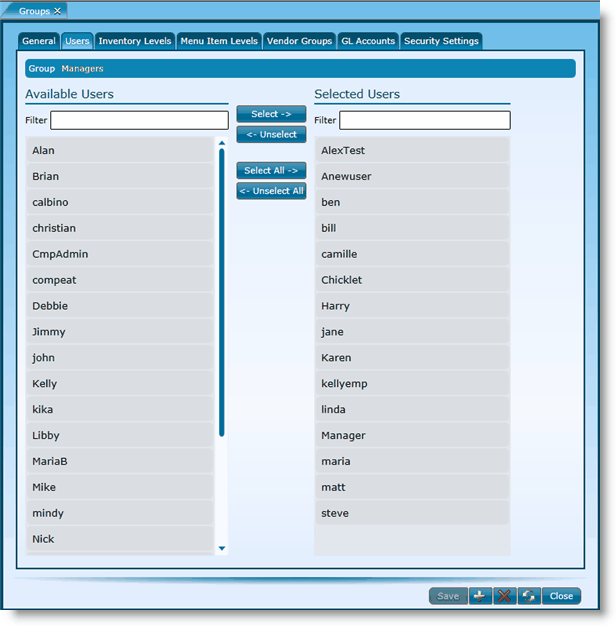
To search for a specific Available or Selected item, start typing in the appropriate Search bar. The list will automatically filter to include items whose description matches your search input.
To add an item to the Selected list, click on the item name in the Available column and click on the Select button. To select multiple items at once, hold down the CTRL key on your keyboard then click on each item and hit the Select button. The items selected will move to the Selected column. To select all Available items, click on the Select All button.
To remove an item from the Selected list, click on the item name in the Selected column and click on the Unselect button. To unselect multiple items at once, hold down the CTRL key on your keyboard then click on each item and hit the Unselect button. The items selected will move from the Selected column. To unselect all items, click on the Unselect All button.
Always make sure to click the Save button to save your selections.
Send feedback on this topic.