Labor Manager > Labor & Scheduling > Notifications
Removing Row(s) from the Notifications List
This report details the state of any notifications sent to employees who have elected to receive email and text messages regarding their schedules, schedule changes, shift swaps, drops and pick ups.
None of the filter fields are required, however, you will need to check one or more of the Statuses to retrieve data. The fields available are:
1.Entity - To restrict the records to a specific entity, click on the magnifying glass, choose the entity from the grid and either double click on the entity or click the entity once and then click the OK button.
2.Date Range - Select the date range of the notifications you want to locate.
3.Statuses - To restrict the results to specific statuses, put a check in the corresponding box.
4.Once all filter fields are populated, click the OK button.
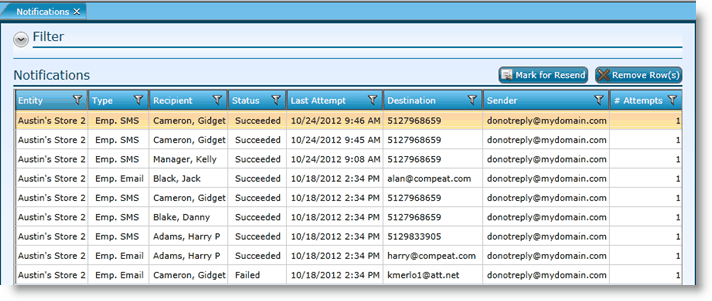
The fields that display on the Notifications report are:
Entity |
Identifies the entity that the notification was sent from. |
Type |
Identifies if the notification was an email or text (SMS) message. |
Recipient |
Identifies the employee to whom the notification was sent. |
Status |
The status of the notification. |
Last Attempt |
The last time an attempt was made to send the notification. |
Destination |
The phone number for text (SMS) messages or the email address for email notifications. |
Sender |
The source of the notification. |
# Attempts |
Number of attempts to deliver the notification. |
1.Highlight the record to be resent. To select multiple records, hold down the CTRL key on your keyboard while selecting them.
2.Click the Mark for Resend button.
3.Click the Save button.
1.Highlight the record to be removed. To select multiple records, hold down the CTRL key on your keyboard while selecting them.
2.Click the Remove Row(s) button.
3.Click the Save Button.
If after running the report, you want to change the criteria, click on the downward pointing arrow in the upper left of your screen and the filter fields will expand.
Send feedback on this topic.