Labor Manager > Labor & Scheduling > Event Types
Event types are set up to add a specific value to the day's forecast when the associated event is scheduled. Note that this additional forecasted data will be removed when calculating future weekly forecasts based on past sales.
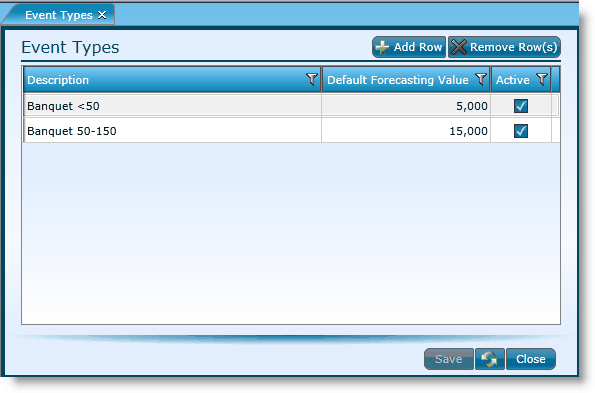
1.Click on the Add Row button.
2.Enter a Description for the event.
3.Enter a Default Forecasting Value for the event type. This is an estimate of how much business you expect from this event type.
4.Check the check box if the event type should be active.
5.Click the Save button.
1.Click in the record you want to edit.
2.Make edits.
3.Click the Save button.
To delete an event type, highlight it by clicking on it once, then click on the Delete link. Make certain that the event type is not currently tied to any records. If associated to records, it may not be deleted. You may want to deactivate it instead.
1.Uncheck the Active box associated to the event type you want to deactivate.
2.Click the Save button.
Send feedback on this topic.