Labor Admin > Scheduling > Employee Time Off Reasons
Adding an Employee Time Off Reason
Editing an Employee Time Off Reason
Removing an Employee Time Off Reason
Deactivating an Employee Time Off Reason
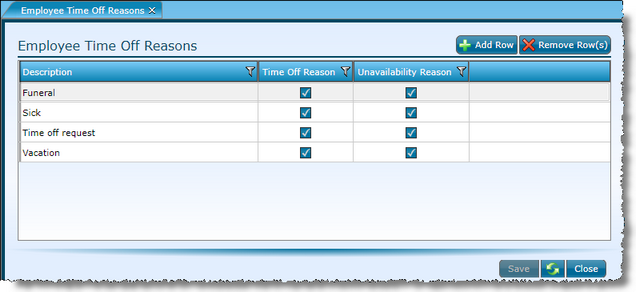
When entering or editing time off for employees, there is an option to include a reason for the adjustment. These same reasons are presented to employees when they request time off or unavailability in MyWorkforce. The available reasons are customizable and will need to be set in order to have reasons available in the drop-downs.
1.Click the Add Row button.
2.Click in the description field and enter the reason as you want it displayed in the drop-down of the time off screen as well as the time off screen in the MyWorkforce portal.
3.Click in the Time Off Reason check box to make it available for associated requests.
4.Click in the Unavailability Reason check box to make it available for associated requests.
5.Click the Save button.
1.Click directly in the Description field and edit the reason.
2.Toggle the check in the check box on/off accordingly.
3.Click the Save button.
1.Highlight the reason by clicking in either the Description or Active field. To select multiple reasons, hold down the CTRL key on your keyboard and click on each reason.
2.Click the Remove Row(s) button.
3.Click the Save button.
If the time off reason has any past or current records tied to it, you may not be able to remove the reason. Instead, make the reason inactive by unchecking the Time Off/Unavailability Reason boxes and then click on the Save button.
Send feedback on this topic.