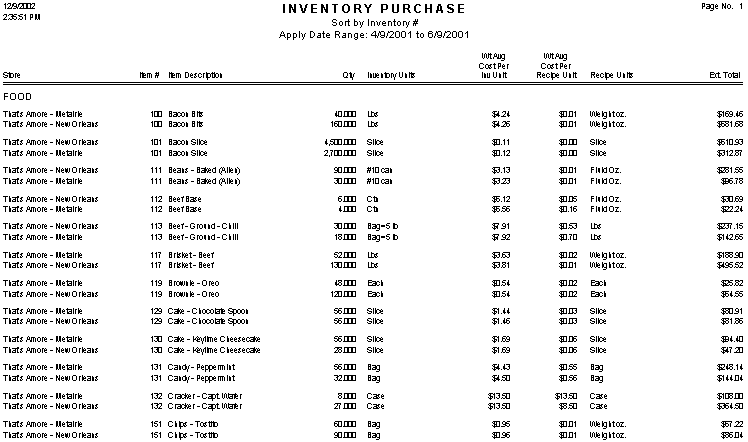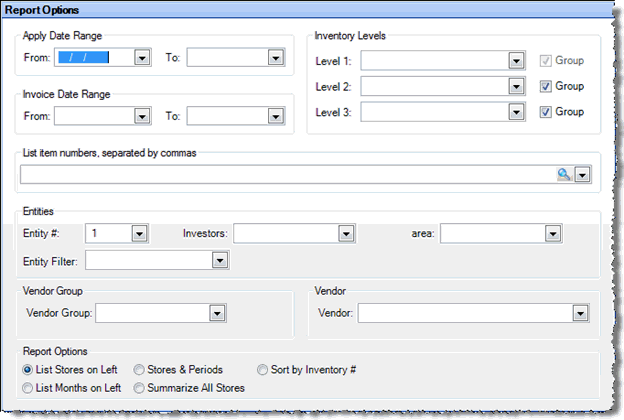
The Inventory Purchase report allows you to generate a report listing the cost of inventory items purchased by one or more restaurants. You might use this report, for example, to compare the costs of inventory items among restaurants. Any item not purchased during the specified apply date range or invoice date range is not included on the report.
Note: Compeat converts the costs displayed on the report to cost per base unit so the displayed costs for all restaurants are comparable; it does not matter what each restaurant’s purchase or inventory units are.
The costs used in the report are based on the weighted average cost of the item for the invoice date range specified. The weighted average cost is calculated by adding up each of the total amounts paid for the inventory item, then dividing by the total number of units bought within the date range. This gives particularly meaningful data if you buy different quantities of an item at different prices.
Example: If, in the month of October, you purchased 100 pounds of ribeye at $7 per pound, and 15 pounds of ribeye at $9.50 per pound, the weighted average cost will be $7.33. This is calculated as ((100 * $7) + (15 * $9.50))/115. If a standard average were used, the cost would be $8.25, calculated as ($7 + 9.50)/2. As you can see this produces vastly different results.
The options screen appears similar to the following:
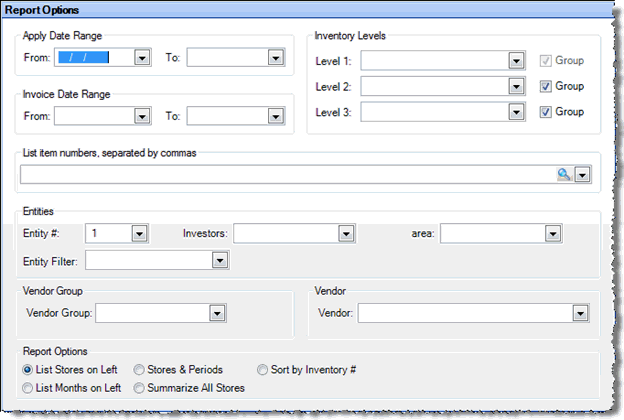
The following options are available to customize the report:
Apply Date Range Specify a range of invoice apply dates for the inventory purchases to include on the report. Either an apply date range or invoice date range is required.
Invoice Date Range Specify a range of invoice dates for the inventory purchases to include on the report. Either an apply date range or invoice date range is required.
Note: Only inventory items purchased during the Apply Date Range or Invoice Date Range are included in the report.
Inventory Levels To limit the report to a particular inventory level, select the inventory level from the drop-down list; otherwise, leave blank for all inventory levels. Check "Group" next to a level to group by that level and display the level description as a subheading in the report.
List Item Numbers To include only specific items in your report, enter the item numbers or click on the finder (magnifying glass icon) and select the items you wish to include; separate multiple items with commas.
Entities To limit the report to a specific entity, select the entity from the drop-down list. Alternatively, you can limit by store groups (defined under Setup > Enterprise Definitions), or by entity filter (defined under Setup > Entity > Entity Filters). Leave blank to include all locations.
Vendor Group To generate the purchase report for one vendor group, select the vendor group from the drop-down list.
Vendor To limit the report to a specific vendor, select the vendor from the drop-down list.
Report Options These options control how the data is presented on the report; select one of the following:
List Stores on Left Groups the inventory items by restaurant. For each restaurant, the inventory items are listed in order by their item number.
List Months on Left Groups the inventory items by the month in which they where purchased. For each month, the inventory items are listed in order by their item number. Inventory items purchased by more than one restaurant are combined.
Stores & Periods Groups the inventory items by the entity, then by the periods in which they were purchased.
Summarize All Stores Lists the inventory items in item # order, combining the costs of items purchased for multiple restaurants. You will see only one listing for each item.
Sort by Inventory # Lists the inventory items in item # order, with one line item for each restaurant that purchased the inventory items.
The report will look different depending on the options selected. Below are descriptions of the primary fields and screen shots of reports generated using various options.
Each item is identified by its Description and/or Item # at the beginning of the row.
Qty Shows the total quantity (in inventory units) of items sold during the specified time period (where invoice apply dates fall between from and to dates).
Inventory Units Shows the inventory unit description.
WtAvg Cost Per Inv Unit Shows the weighted-average cost per inventory unit.
WtAvg Cost Per Base Unit Shows the weighted-average cost per base unit.
Base Unit Shows the base unit description.
Ext. Total Shows the extended total, calculated as Qty x WtAvg Cost Per Inventory Unit.
A typical report might look similar to the following:
Figure 1. Inventory Purchase, Summarize All Stores
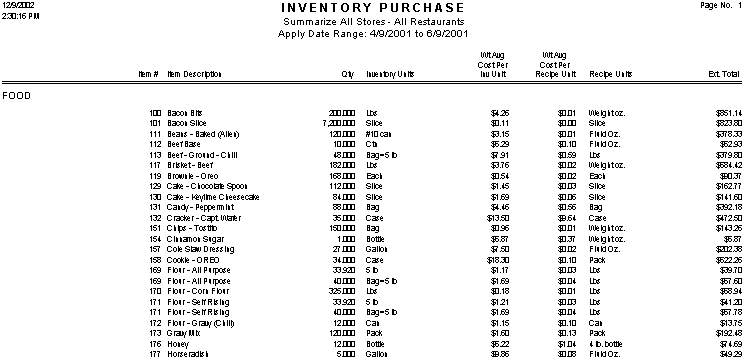
Figure 2. Inventory Purchase, List Stores on Left
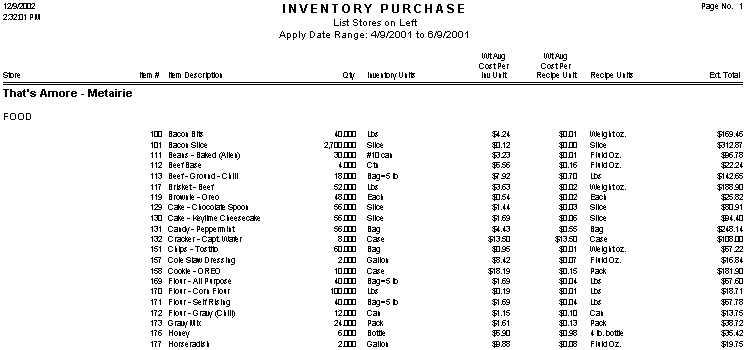
Figure 3. Inventory Purchase, List Months on Left
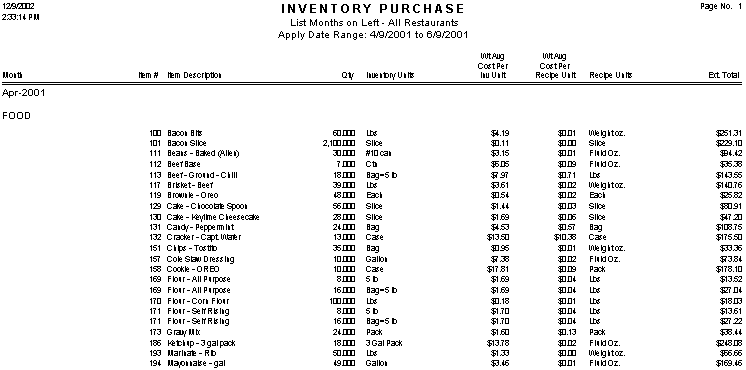
Figure 4. Inventory Purchase, List Stores and Months on Left
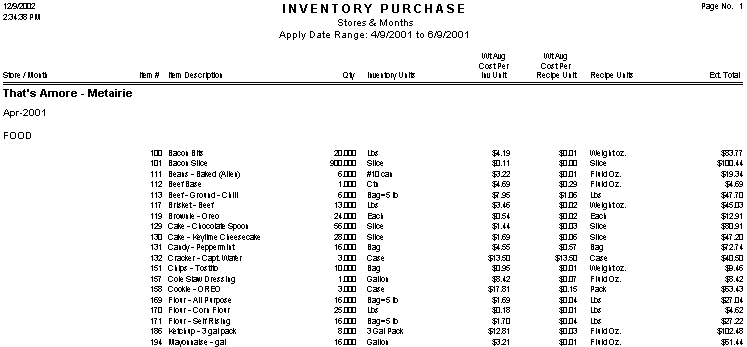
Figure 5. Inventory Purchase, Sort by Inventory #