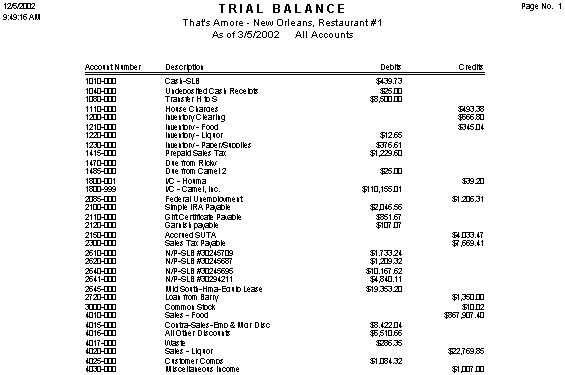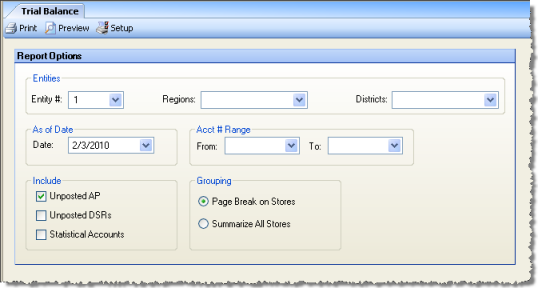
The Trial Balance report lists the total debits and credits for every General Ledger account within a specified range, or for all accounts if you leave the range blank.
The options screen appears similar to the following:
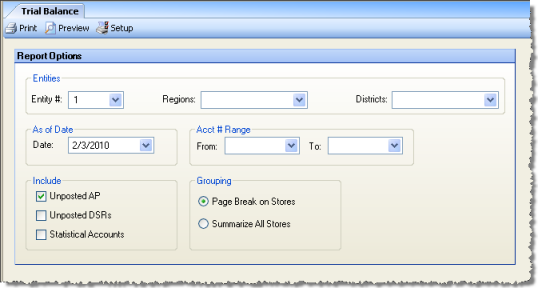
The following options are available to customize your report:
Entities To limit the report to a specific entity, select the entity from the drop-down list. Alternatively, you can limit by Store Groups (defined under Enterprise Definitions). Leave blank to include all.
As of date Enter an "as of" date to limit the report to records prior to the specified date.
Acct # Range Specify a range of account numbers, or leave blank for all accounts.
Include
Unposted AP If you choose to include unposted AP, any unposted AP invoices or unposted manual checks will be included. Unlike the DSR, the AP invoices and manual checks don't make any "fake" journal entries when you save them. Including unposted AP tells Compeat to look at the GL detail that was entered on saved invoices and manual checks — it will not include any balancing GL entries that would result from posting the saved voucher.
Unposted DSRs Each time you save a DSR, a "fake" journal entry is made to a second General Ledger table. If you choose to include unposted DSRs by checking this box, the second table is read to include the journal entries that would result if the DSRs were posted.
Statistical Accounts By default, statistical accounts will not be included in the Trial Balance report. If you want to include them, check this box.
Grouping Choose to either put each entity on a separate page, or to combine all entities in one summary report.
An example report is shown below.
Trial Balance report: