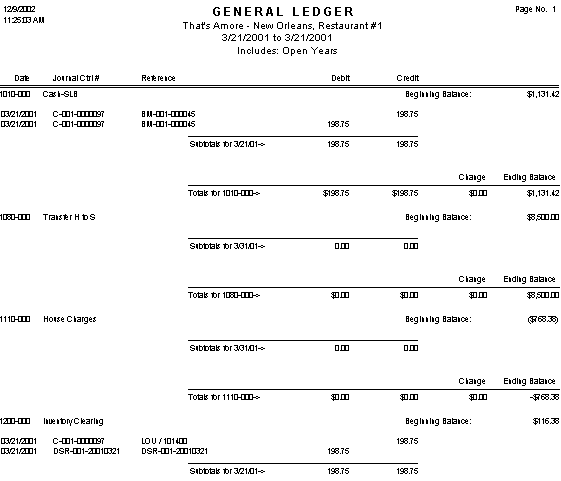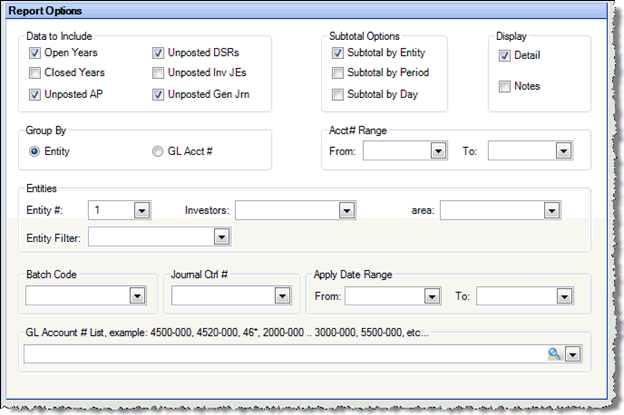
The general ledger report allows you to generate a list of journal entries that originate from any source. For example, you could print all of the posted financial information for a given day and this would include posted DSRs, invoices, manual checks, inventory JEs, payroll JEs, and so on.
The options screen appears similar to the following:
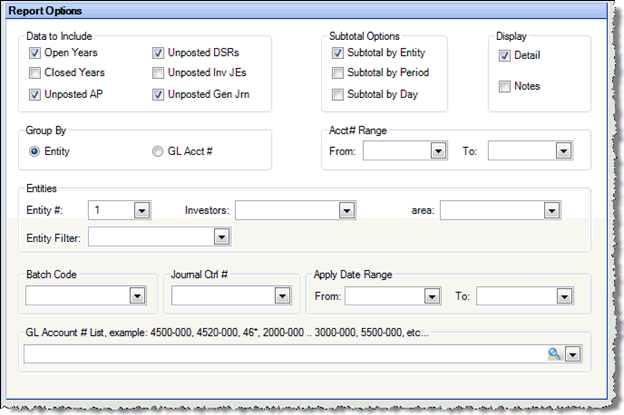
The following options are available to customize your report:
You must specify an Apply Date Range. All other criteria are optional (leave blank to include all).
Data to Include
Open Years Check to include data from years that are currently open in the Compeat system.
Closed Years Check to include data from years that have been closed in the Compeat system.
Unposted AP Check to include unposted AP. If you choose to include unposted AP, any unposted AP invoices or unposted manual checks will be included.
Unposted DSRs Each time you save a DSR, a "fake" journal entry is made to a second General Ledger table. If you choose to include unposted DSRs by checking this box, the second table is read to include the journal entries that would result if the DSRs were posted.
Unposted Inventory JE If you choose to include unposted Inventory JE, Compeat will make certain on-the-fly calculations so that the GL report will appear as if the Inventory journal entries had been posted.
Unposted General Journals If you choose to include unposted General Journals, Compeat will make certain on-the-fly calculations so that the GL report will appear as if the general journal entries had been posted.
Subtotal Options
Subtotal by Entity Check to subtotal each account for each restaurant. If you have selected Group by Entity, selecting this has no affect.
Note: If Subtotal by Entity is checked, either Subtotal by Period or Day is checked, and Group by GL Acct # is selected, each restaurant will have a subtotal for each account, and within that restaurant, each day will have a subtotal. See Figure 1 below.
Subtotal by Period Specify whether to subtotal each account for each period.
Subtotal by Day Specify whether to subtotal each account for each day.
Display
Detail Check to show account detail; otherwise, only the totals for each account will be shown.
Notes Check to include notes (that have been made in either General Journals, or AP Invoices) and associated with the journal entries.
Group By See Figure 1 below for a sample report grouped by account number and Figure 2 below for a sample report grouped by entity.
Entity If the report is grouped by entity, the first entity is listed with all of its accounts, then the second entity, and so on.
GL Acct # If the report is grouped by GL Acct #, the first GL account is listed with each restaurant’s entries, then the second GL account, and so on.
Acct# Range Enter a range of account numbers to limit the report to a specific range.
Entities To limit the report to a specific entity, select the entity from the drop-down list. Alternatively, you can limit by store groups (defined under Setup > Enterprise Definitions), or by entity filter (defined under Setup > Entity > Entity Filters). Leave blank to include all locations.
Batch Code To generate the report from a single posting batch, enter or select a batch code. The list of batch codes will be limited to a particular restaurant, if specified above.
Journal Ctrl # To generate the report from a single journal control number, enter or select a journal control number. The list of journal control numbers will be limited to a particular restaurant, if specified above.
Note: For information on batch codes and journal control numbers, see Batch Codes and Journal Control Numbers.
Apply Date Range Specify a range of apply dates (the date of record for financial statement purposes) to limit the report to all batches processed in a time period.
GL Account # list To limit the report to only specific GL accounts, select the accounts from the finder; separate multiple accounts with commas.
Note: A wide variety of report outputs are possible; Figures 1 and Figure 2 show two examples.
Figure 1. General Ledger - Group By GL Acct #, Subtotal on Day and Entity:
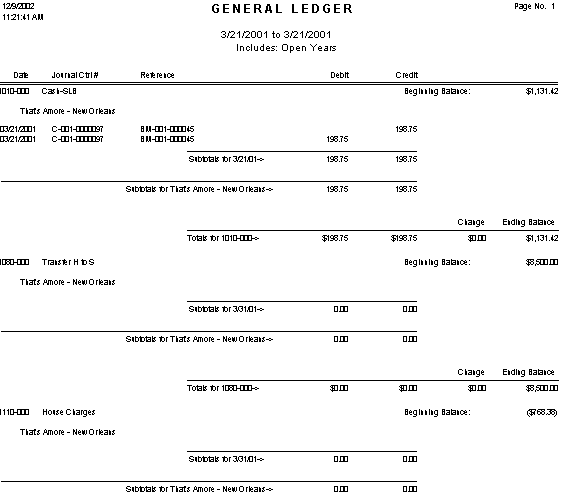
Figure 2. General Ledger - Group by Entity, Subtotal on Day: