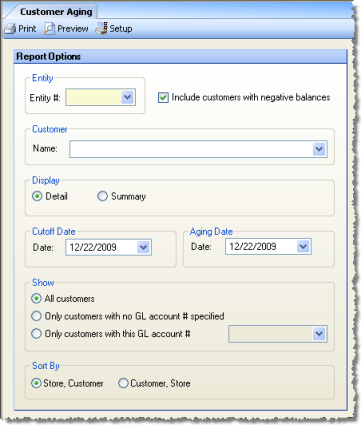
The Customer Aging Report allows you to generate aging reports for your accounts receivable customers. The report is grouped by customer.
The options screen appears similar to the following:
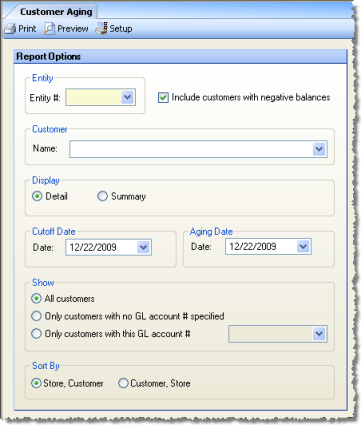
Use the following options to customize your report:
Entity To limit the report to a specific entity, enter an entity number.
Include customers with negative balances Uncheck to omit customers with negative balances from the report; check to include all.
Customer To limit the report to a specific customer, select a customer from the drop-down list.
Display Specify Detail, which will show each customer transaction; or Summary, which will show a total of each customer's transactions.
Cutoff Date The date past which transactions are not included in the report. For example, if you are trying to determine what your aging status was as of a particular date in the past, say on the first of the month, specify that date as the cutoff date, and you will generate a report that shows transactions up to that date. Any transactions (such as payments) after that date are not taken into consideration.
Aging Date Choose the date that you want the report to show balances up to.
Show Specify whether to include all customers, only customers with no specific GL account number on their A/R Customers page, or only customers associated with a specific GL account number.
Sort By Specify the sorting criteria you wish to use in the report.
The aging report will appear similar to the following:
Detail Option:
Summary Option: