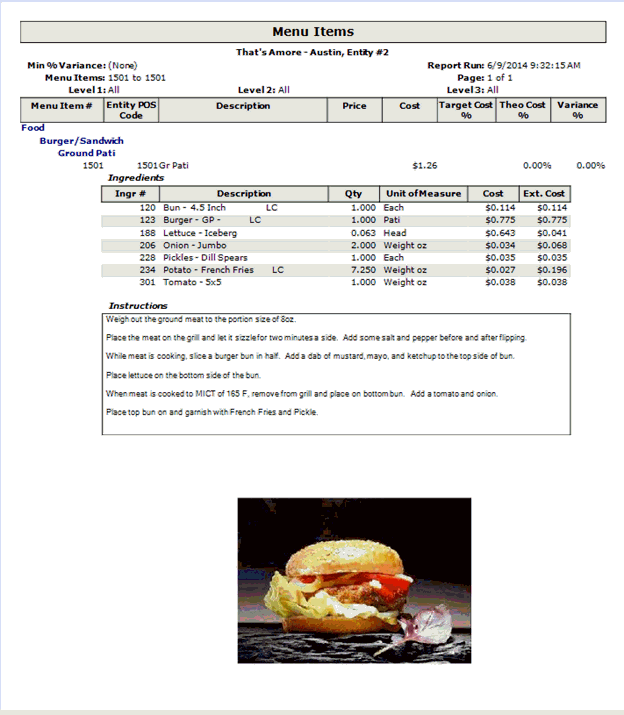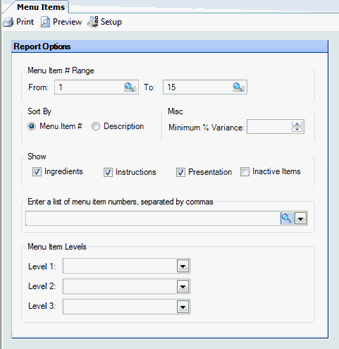
The Menu Items Report allows you to generate a list of all menu items that meet the specified criteria. You can sort the report alphabetically by description or by menu item number.
The report has drill-down capabilities for the Prep Item # and Description when the report is generated without "Instructions" checked. If you click on a prep item, you will be taken to the Prep Item report for that item. If you click on an inventory item, you will be taken to the Restaurant Inventory Listing report for that item. This can be helpful for finding ingredients that are nested several levels deep in a menu item.
The options screen appears similar to the following:
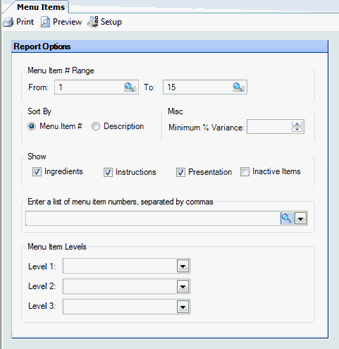
The following options are available to customize your report:
Menu Item # Range To limit the report to a particular subset of menu items, specify a range of menu items to include in the report.
Sort By Specify whether the report should be sorted numerically by menu item number, or alphabetically by menu item description.
Minimum % Variance By using this field, you can filter the report to show only those items for which you have entered a Target Cost % in their Menu Item definition. The report will further be restricted to those items whose variance percent (between the theoretical cost percent and the target cost percent) is greater than the number you enter in this box.
Show
Ingredients Check to include menu item ingredients in your report.
Instructions Check to include the recipe for each menu item in your report. When this is checked, the report will be generated using a special interface designed to display the Rich Text Format (RTF) text of the instructions. No drill-down capabilities are available with this type of report and there is no support for exporting to file.
Presentation Check to include the presentation image in your report.
Note:If all three options are selected, the report will appear similar to the Instructions and Illustration report below.
List item numbers To report on specific menu items, enter a list of the menu item numbers to include in your report; separate multiple menu items with commas.
Menu Item Levels To generate the report for a particular menu item level, enter the menu item level; otherwise, leave blank for all menu item levels.
Note: With the many report options, you can generate a wide variety of reports; below are two examples.
Menu Items Report with Ingredients (without Instructions and Presentation):
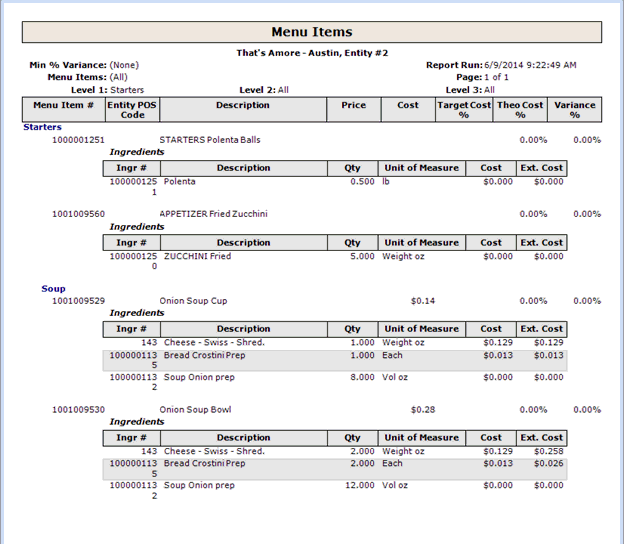
Menu Items Report with Instructions and Presentation: