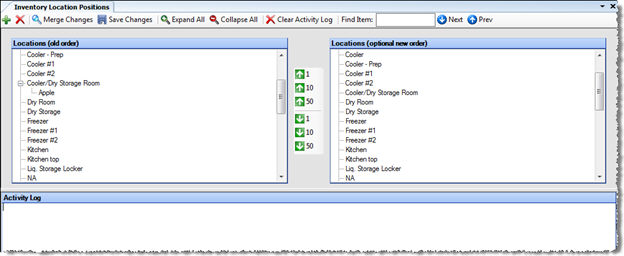
Use the Inventory Location Positions screen to define the relative positions of inventory items at the location where the item is kept. For example, if you have a bar that is always stocked with liquor in the same positions, specify the position order within the bar location. This position order is used by the Counts Worksheet, so having them synchronized helps speed up your physical counts.
The inventory positions screen appears similar to the following:
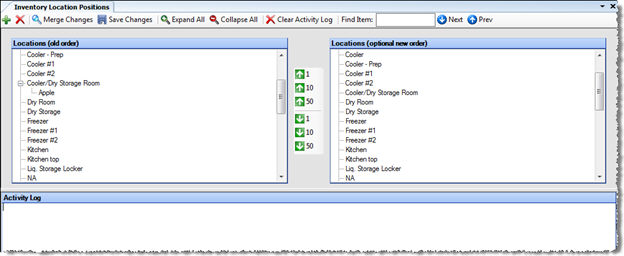
To arrange items in their proper positions, select the item within its location, then either drag it to the desired position within the location (the list will scroll if you drag it to the top or bottom), or select the Move Up or Down command buttons in the center until it is in the correct position.
To add an item to an additional location, highlight the desired location
and click the Add Item (![]() )
button from the toolbar. To remove an item from a location, highlight
the item within the location and click the Remove Item (
)
button from the toolbar. To remove an item from a location, highlight
the item within the location and click the Remove Item (![]() )
button from the toolbar.
)
button from the toolbar.
To locate a specific item on the screen, enter the item into the Find Item textbox. Use the Next and Prev (previous) buttons on the toolbar to locate additional instances of the item.
To assign bin #’s to items, right click the item and click ‘Assign Bin’. You can also search by Bin in the ‘Find Item:’ search screen.
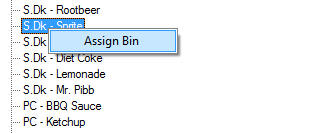
To see all of the items associated with a particular location, either select the plus (+) sign to expand the view; or use the Expand All and Collapse All buttons.
The Activity Log area tracks the events as you make them.
There are two side by side screens that allow you to move items between them to assist in repositioning items or groups of items in large lists. To view the final order produced by changes between these two screens, click Merge Changes.
When the position display is correct, select Save Changes. After you have saved the positions, the next time you produce a Counts Worksheet, it will group the items by location and sort into order by these positions. You can also have the Order Counts and Valuation Counts screens use this order.