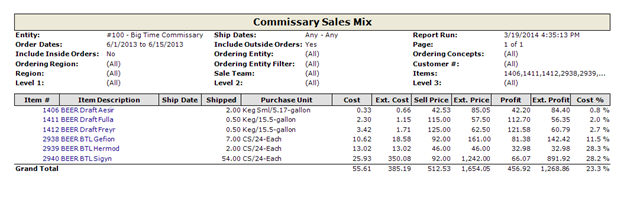The Commissary Sales Mix lists all items that have been shipped by any type of order (restaurant-initiated orders, commissary-initiated inside orders, or outside orders), with their extended cost and profit information.
Include Inside Orders Check this to include all restaurant and commissary initiated inside orders. To limit the report to a specific entity, select the entity from the drop-down list. Alternatively, you can limit by Store Groups (defined under Enterprise Definitions) or the Entity Filter option. Leave blank to include all.
Include Outside Orders Check this include all Outside Orders. Choose a specific customer or leave blank to report on all customer sales. If customer groups have been defined under the User Defined Fields section in the Enterprise Definitions screen, you can filter the report by these groups.
Order Date Range To limit the report to orders made during a specific time period, enter the date range.
Ship Date Range To limit the report to shipments made during a specific time period, enter the date range.
Item number list To limit the report to specific items, select the items from the finder; separate multiple items by commas.
Inventory Levels To limit your report to specific inventory levels, select the levels from the drop-down options. If the Group checkbox is selected, the Level 2 or 3 heading will display; if it is not selected, only the Level 1 heading will display.
Group By Customer Select to report on sales by customer.
Group by Shipping Address Select to report on sales by customer shipping address.
Show Item Detail Check this to display an expanded version of the report with details of each individual item sale by date.
Group by Item/Purchase Unit Select this to have the sales by item detail totaled for the date range of the report by item and purchase unit.
Show Profit % By default the report will show Cost % (Cost/Sales) by item, but checking this option will show the Profit % (Profit/Sales).
The report looks like the following: