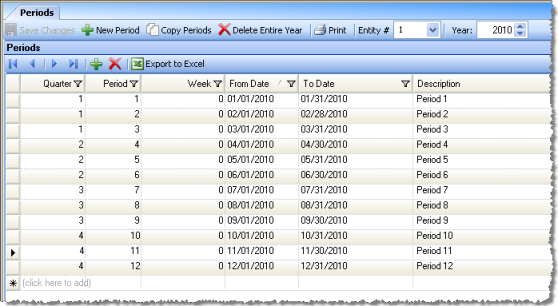
The Periods screen allows you to define the fiscal accounting year and periods for your entity. A period file must be created before entering transactions or you will be warned to enter an apply date in an open year as defined by the period file. Each entity must have periods defined, but can use a different fiscal calendar (from other entities in the enterprise), if desired. There should be no gaps between periods.
Note: If general ledger history is being brought in for years prior to using Compeat, you must also create period files for those years.
The main screen displays periods for the selected year and entity in a grid layout:
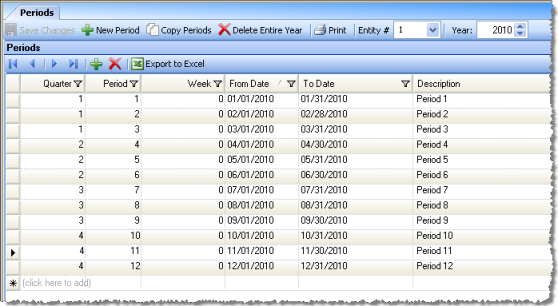
From this screen, you can edit any field of an existing, open periods file. You can specify the entity and year to be displayed using the respective selection controls in the toolbar.
To add a period file for a new fiscal year, select New Period. This will launch a dialog to assist you in automatically creating a new period file. Once you have made your selections using this dialog, the period file will be automatically built out using common configurations, but can be edited thereafter to suit any specific requirements you may have.
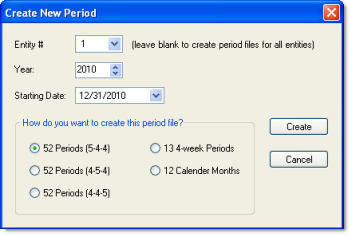
Enter the entity number (leave blank to apply to all), year, and starting date. Then, select the period method you wish to use. Common fiscal year definitions include:
Fifty-two one week periods divided into months with five weeks in the first month, four weeks in the second month, and four weeks in the third month; repeating four times. (52 periods 5-4-4).
Fifty-two one week periods divided into months with four weeks in the first month, five weeks in the second month, and four weeks in the third month; repeating four times. (52 periods 4-5-4).
Fifty-two one week periods divided into months with four weeks in the first month, four weeks in the second month, and five weeks in the third month; repeating four times. (52 periods 4-4-5).
Thirteen 4-week periods.
12 calendar month periods.
To complete the new period file, click Create. The newly created fiscal year will be displayed in the Periods grid, where you can make any further modifications needed to the default configuration. For information on how the periods definition affects entering transactions, see Transaction Dates. You can assign a fiscal quarter to each period, by simply entering the quarter number in the Periods list. The default assigns quarters based on the calendar year. Quarters will show up in matrix reports.
The current period is displayed on the Other tab of the Other Definitions screen.
At the end of every period, the period should be closed out to increment the period settings to the next period. Certain tasks in Compeat will be prohibited after a period has expired without having been closed to move to the next period. Close a period using the Close Period utility.
Closing a period has no immediate effect on your financial data. However, users whose group security prohibits them from posting outside of the current period will not be able to post to a closed period (the group security settings for this are under Setup > Security > Groups > Screen Access Tab > Settings).
If you need to post to a closed period for some reason, there are two options and you must either have group security permissions to modify the Other Definitions screen or to change group security:
You can go to Setup > Security > Groups > Screen Access Tab > Settings and check "Allow the entry of apply dates outside of the current period" for the group that you are in. This will allow you, and anyone in your group, to post to a closed period.
Alternatively, you can go to the Other tab of the Other Definitions screen and reset the current period to the period that you need to post to. Of course, after posting you should reset to the correct period.
Both of these options come with the danger that someone else may accidentally post to the wrong period while your settings are changed, so apply them with care.
Note: You must create a new period file before closing the last period of the previous year.
Like periods, at the end of every fiscal year, the year should be closed. Close a year using the Close Year utility. You can reopen a closed year using the Open Closed Years utility under the Utilities menu.