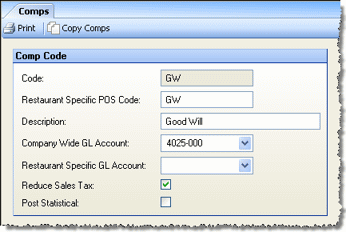
Comps are generally free food or drinks given to customers for various reasons (e.g., wrong order, service error, good will, etc.). The Comps screen allows you to predefine comp types to populate a drop-down menu in the Daily Sales Report. To account for all costs, comp codes should be defined with associated GL accounts. Comps setup is optional.
Comps are defined under Setup > DSR > Comps.
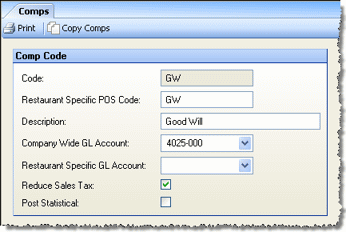
Description of fields:
Code Enter a comp code up to 10 characters long to identify the comp definition.
Restaurant-Specific POS Code Compeat will use this restaurant-specific POS code to bring the comp data into Compeat when polling comps. This is a required field.
Description Enter a description up to 15 characters that describes the comp type.
Company-Wide GL Account A general ledger account should be assigned to each comp code. Multiple comp codes can use the same general ledger account code. If no restaurant-specific account number is entered, the company-wide account number will be used.
Restaurant-Specific GL Account Different account codes can be set up for each comp code in different restaurants. Use the Restaurant Specific GL Account field to override the company-wide account number. If no restaurant-specific account number is entered, the company-wide account number will be used.
Reduce Sales Tax This option allows you to select whether individual comp codes reduce sales taxes or not. Check to deduct these comps from sales taxes.
Post Statistical If this box is checked, this comp code can have statistical-only GL accounts. The comp will not factor into the credits/debits balancing equation on the DSR screen.
Compeat provides a DSR Comps Report that details the quantity, dollar amount, manager, and server for each comp. Reports can be grouped by comp code, manager, or server to indicate trends that may exist in comps.
Once you have define comps in one entity, you can copy them to other entities using the Copy Comps button on the toolbar.