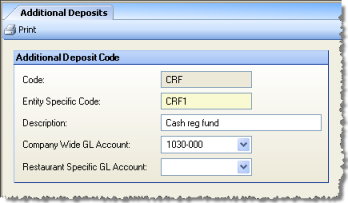
Additional deposits provide a way to account for miscellaneous income that is generally not sales-related and would not typically be recorded on the Daily Sales Report, Sales tab. Examples include grease trap sales, vending machine commissions, etc. Though optional, in order to account for all sources of income, not just POS sales data, additional deposits should be defined.
The Additional Deposits screen allows you to predefine deposit types to populate a drop-down menu in the Daily Sales Report.
Additional deposits are defined on the Setup menu > DSR submenu > Additional Deposits screen.
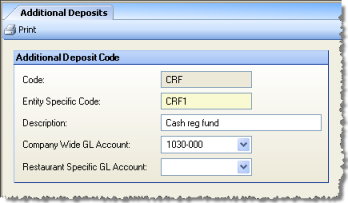
Description of fields:
Code Enter a code up to 5 characters long to identify the additional deposit definition.
Entity-Specific Code Compeat will use this entity-specific POS code to bring the additional deposits data into Compeat when polling additional deposits.
Description Enter a description up to 15 characters long that specifies the type of additional deposit.
Company-Wide GL Account You must assign a general ledger account to each additional deposit code. Although not restricted, typically each type of additional deposit uses a unique general ledger account code.
Restaurant-Specific GL Account Different account codes can be set up for each additional deposit code in different restaurants. Use the "Restaurant Specific GL Account" field to override the company-wide account number. If no restaurant-specific account number is entered, the company-wide account number will be used.
Note: If your business will have situations where inventory items are transferred from one restaurant to another, we suggest that you create an additional deposit code to allow the money paid from the restaurant that received the items to be accounted for in the DSR of the restaurant that is "selling" the inventory items. Typically, this additional deposit code would have an inventory clearing account for the GL account code.