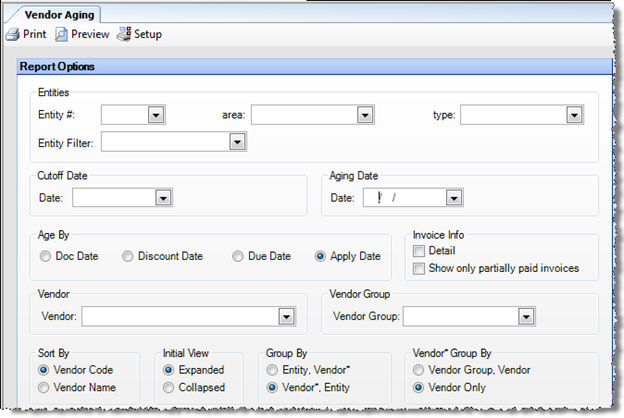
Generates an aging report for all invoices and credit memos that meet specified criteria.
The options screen appears similar to the following:
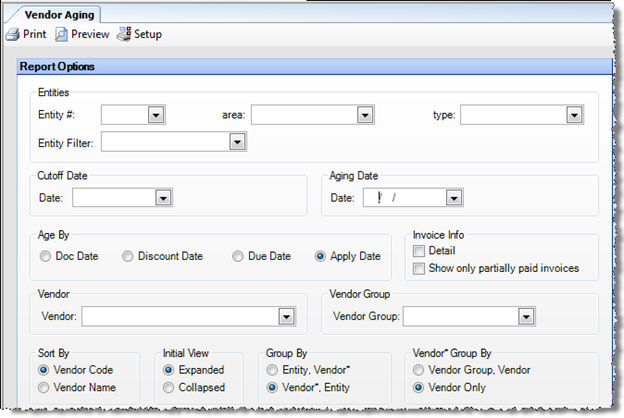
Use the following options to customize your report:
Entities To limit the report to a specific entity, select the entity from the drop-down list. Alternatively, you can limit by Store Groups (defined under Enterprise Definitions) or by entity filter (defined under Setup > Entity > Entity Filters). Leave blank to include all.
Cutoff Date The date past which transactions are not included on the report. For example, if you are trying to determine what your aging status was as of a particular date in the past, say on the first of the month, specify that date as the cutoff date, and you will generate a report that shows the status of your payables as of that date. Any transactions (such as payments) after that date are not taken into consideration.
Aging Date The date used to determine transaction ages. For example, if you set the aging date to the current date, you will get a report showing what is current, what is more than 30 days old, and so on, based on the current date. It is sometimes useful to set the aging date to a date in the future, if you know that you will not be printing checks for a while and, for example, want to get all available discounts. For example, if you print checks on the 1st and the 16th of the month, you might want to run an aging report, aged by the discount date, setting the aging date to the 15th, so you can pay bills on this check run that are not yet due, but will become due before the 15th, and thus earn all possible discounts.
Age By Specify which date to verify against the Aging Date to determine if an invoice is due; can be one of the following:
- Doc Date The date of the invoice or credit memo.
- Discount Date The date the invoice must be paid by to earn a discount.
- Due Date The date the invoice must be paid by to remain current.
- Apply Date The date the invoice is recorded on the financial statements and in the GL.
Invoice Info
Detail Specify whether you want to show or hide invoice detail. The hide option shows one record per invoice.
Show only partially paid invoices Check to include only information on partially paid invoices.
Vendor To generate the vendor aging of a particular vendor, select the vendor name.
Vendor Group To generate the vendor aging of a particular vendor group, select the vendor group name.
Sort By Specify the sorting criteria you wish to use in the report.
Initial View Select whether to show the report in collapsed form (summary) or expanded form (detail). This can be changed in the report preview screen.
Group By Specify a primary grouping criteria.
Vendor Group By Specify a secondary grouping criteria to use within a vendor grouping.
Note: An asterisk(*) indicates invoices that are marked as On Hold in the Payment Selection screen.
