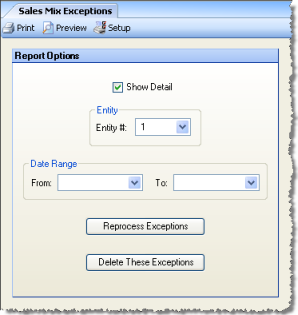
The Sales Mix Exceptions report allows you to see sales mix data that has come in from your POS system but does not match any menu items in Compeat.
Note: If your POS is using the service polling (new polling) and it is not a Micros 9700, then this report will have no data in it. To view the exceptions head to the polling exceptions report and choose Salesmix.
The options screen appears similar to the following:
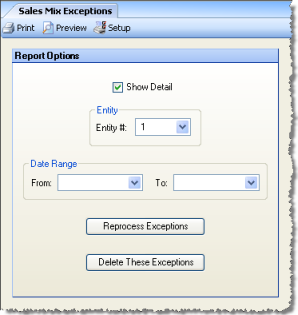
Use the following options to customize the report:
Show Detail Check to include quantity and sales information on the report.
Entity # Select an entity number to limit the report to a single entity. Leave blank to include all.
Date Range Select a date range to limit the report to a specific time period. Leave blank to include all.
After entering any desired options for the report, click Preview to view the report.
Note the POS codes and determine what the items are in your POS system.
Go to Inventory > Menu Items, and select Menu Items.
Set up a menu item for each POS code that has an exception.
Return to Sales Mix Exceptions
and click Reprocess Exceptions.
(If you view the report again the exceptions should have been resolved.)
Note: If you have polled data that you know you will never use, then it can be deleted by clicking Delete These Exceptions. Sales mix exceptions are kept for two months before being purged.