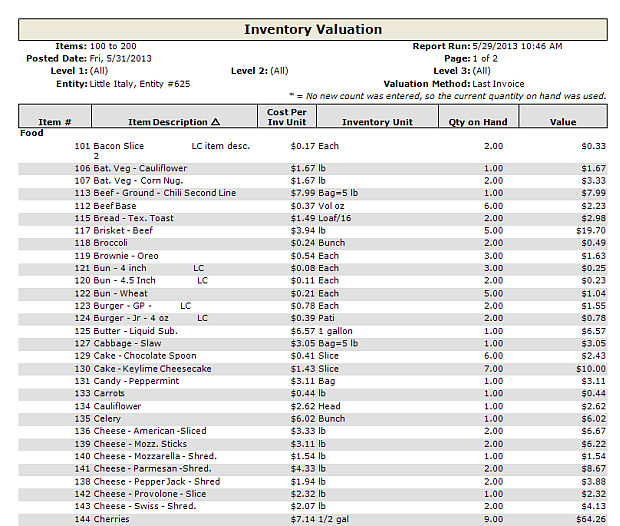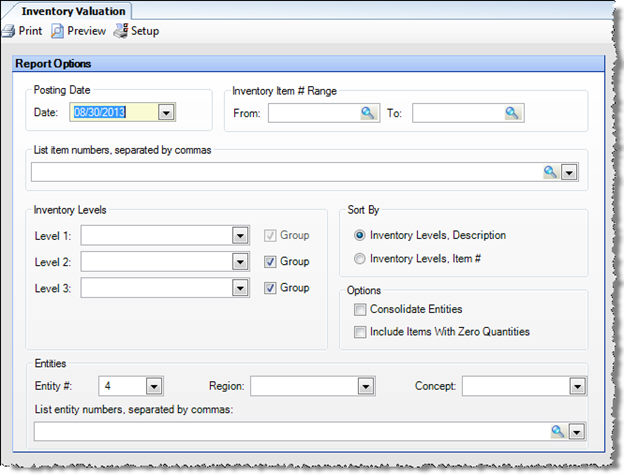
This report allows you to generate a listing of the inventory count valuations item by item, also including inventory level subtotals and a grand total. The report is sorted by inventory level, with the Restaurant Inventory Items and Prep Items listed alphabetically.
The options screen appears similar to the following:
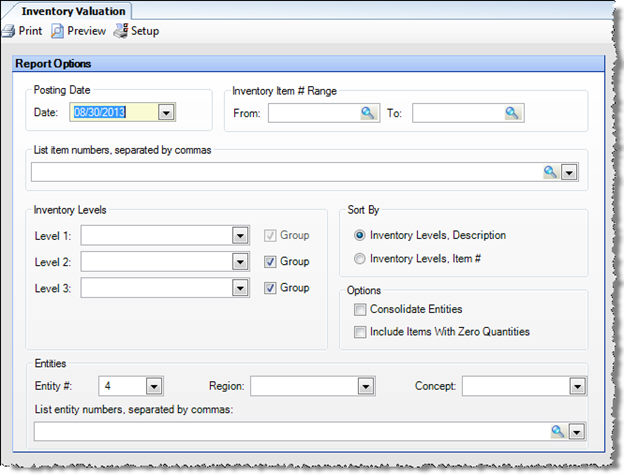
The following fields are available to customize your report:
Posting Date Enter the Counts posting date you want reported on. This field is required. If no Counts were posted on the date you specify, Compeat will find the nearest date on which a Counts posting occurred, and display it in a message box.
Inventory Item # Range You can specify an item number range for the report in this box. This is an optional field, and works with the next two fields to filter the items in the report.
List Item Numbers To include only specific items in your report, enter the item numbers or click on the finder (magnifying glass icon) and select the items you wish to include; separate multiple items with commas.
Inventory Levels To limit the report to a particular inventory level, select the inventory level from the drop-down list; otherwise, leave blank for all inventory levels. Check "Group" next to a level to group by that level and display the level description as a subheading in the report.
Sort By Specify the sorting criteria you wish to use in the report.
Consolidate Entities check to see consolidated totals for all entities chose in the Entities Section. If left unchecked while running for all for some entities, individual Valuation Reports will run for each entity with posted counts for the date of the report.
Include Items With Zero Quantities Check this flag to include all items with zero quantities that were posted in that inventory
Entities The Entity # will prefill with the store you are currently logged into. Leave it blank to run the report for all entities or use the store group chooser or list individual entity numbers.
Note: An asterisk is displayed on the report in the Qty On Hand column for uncounted items— that is, items for which no count was entered so the theoretical count was used instead.
The Inventory Valuation report appears similar to the following: