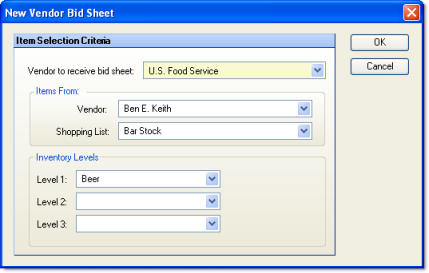
This screen allows you create a bid sheet with a list of items and blank spaces for vendors to enter their bid prices. This feature can be used to import prices for a new vendor or update prices for an existing vendor. You can choose to create a list from a competing vendor's items.
You must first setup the vendor to receive the bid and the Restaurant Inventory Items to be bid on. Only items assigned to the current entity will be included in the bid sheet; Master Inventory Items that are not assigned to the current entity's Restaurant Inventory Items will not be included in the list.
The screen appears similar to the following:
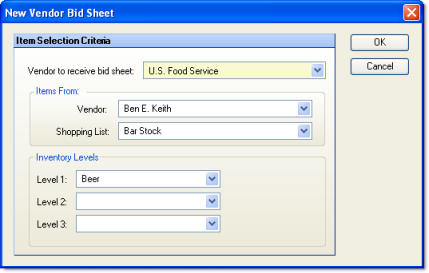
Ultimately, an Excel spreadsheet will be created with a list of items, and blank cells for the vendor to enter their bid price, item number, effective date, and expiration date.
Select the vendor who will receive the bid sheet from the "Vendor to receive bid sheet" drop-down menu. If the vendor you want does not appear in the list, add them under Vendors.
Add any filters you wish. You can leave all filtering fields blank to include all of the current entity's items in the list, or you can select an existing vendor from the "Vendor" drop-down. You can then further limit this list by selecting inventory levels, if desired. This allows you to compare prices between two vendors easily. Alternatively, you can leave the existing vendor's field blank and simply select inventory levels to generate your list from the master inventory items, filtered by level.
Click OK to generate the bid sheet. This will create and save the bid under the My Documents folder, and open the bid spreadsheet in Excel.
![]() Click to view/hide example of bid spreadsheet.
Click to view/hide example of bid spreadsheet.
Once the bid has been generated, you can then attach it to an email to send to the vendor.
When the bid is returned you can import the spreadsheet information into Compeat through the Vendor Price Maintenance screen. Only items with prices will be added to that vendor; if the vendor omitted a price, the item will not be added.