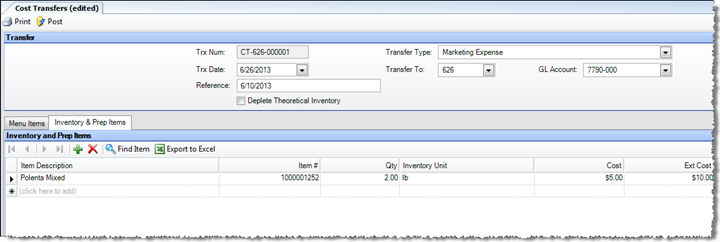
The Cost Transfers screen allows you to transfer the cost of menu items, prep items, and inventory items from their regular expense account (assigned to them by their inventory level) to any other GL account. Thus, you can use this tool to transfer expenses between departments in a single entity or between entities. When transferring between entities, an intermediate inter-company (I/C) account is hit in transit.
As an example, if you comp a band drinks during a show, you might transfer the cost of the drinks from the regular expense account to a special Event Expense account. You can also use this tool to split the expense of an item between departments. For example, you might split a case of lemons between the kitchen and bar.
This feature can only be used to transfer the cost of an item on the General Ledger, not the inventory. If you wish to transfer inventory to another store, along with the cost, use Inter-Store Transfers. To view a history of your cost transfers, you can use the Cost Transfer Register and view GL totals in the Cost Transfer GL Totals report.
If you need to void a cost transfer, you can do so using the Void Cost Transfer feature.
The screen appears similar to the following:
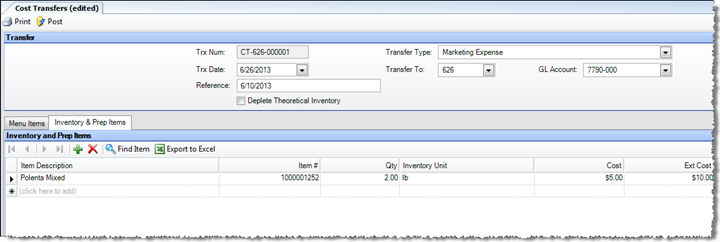
There are two ways to perform a Cost Transfer transaction. If you have Standing Cost Transfers setup, you can click Use Standing Transfer and select the standing transfer template you wish to use, or you can begin from scratch and fill in the following fields.
Trx Num This is a read-only field displaying an automatically-assigned transaction number. It is made up of a two-letter abbreviation identifying the transaction as a cost transfer, a three digit number indicating the originating entity number, and a unique sequentially assigned number.
Trx Date Enter a date for the transaction.
Reference Enter a name or identifier for the transaction.
Transfer Types Select a transfer type of the drop-down list. Transfer types can be defined under Inventory > Setup > Cost Transfer Types. The GL Account field will automatically fill based on the Transfer Type selected.
Transfer To Select the entity to which you wish to transfer cost. Select the current entity if you are transferring between departments of a single entity.
GL Account This field is automatically filled based on the Transfer Type selected. It can, however, be manually overridden.
Deplete Theoretical Inventory Checking this box will reduce the item’s theoretical quantity on hand. This option is only available for transfers within the same entity. If you are transferring to another entity, the theoretical qty. on hand will be automatically depleted (but will not be added to the receiving store).
You can perform cost transfers for Menu Items, or Inventory and Prep Items. These are selected on different tabs, but the transaction will include all items selected on both tabs.
Item Description/Item # Select the item you wish to transfer by description or number.
Qty Enter the quantity you wish to transfer.
Cost Displays the cost of the item. Menu Item cost is derived from the current cost of each item in the recipe based on the valuation method for that entity.
Ext Cost Displays the cost multiplied by the quantity.
Reason Code (optional) Select a reason code from the drop-down menu. Reason codes are initially setup under Inventory Transfer Reason Codes.