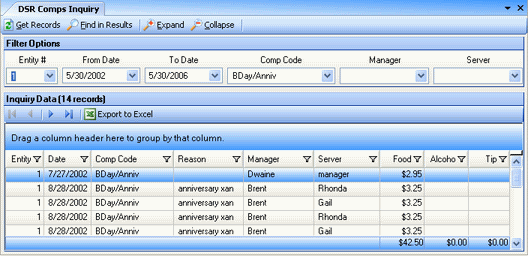
Home > Inquiry > DSR Comps Inquiry
DSR Comps Inquiry allows you to view transactions for a date or date range, a comp code, a manager, or a server. This will include all comps entered through the DSR. You might use the DSR Comps inquiry to check to see if there are any service issues you need to remedy in a particular restaurant.
Launch DSR Comps Inquiry by selecting Inquiry > DSR Comps Inquiry from the menu bar; a screen similar to the following appears:
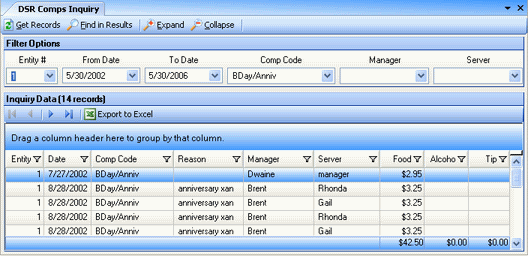
Enter the criteria on which you wish to inquire; you must specify at least one of the following options:
Entity # Optionally specify an entity number; if blank all entities are included in the inquiry.
From and To Dates Optionally select a DSR date range; if blank, all dates are included in the inquiry.
Comp Code Optionally select a code from the drop-down list; if blank, all comp codes will be included in the inquiry.
Manager Optionally select a manager from the drop-down list; if blank, all managers will be included in the inquiry.
Server Optionally select a server from the drop-down list; if blank, all servers will be included in the inquiry.
Get Records Generates the inquiry and displays all retrieved data in the detail area.
Find in Results Lets you search for particular records through a series of filters.
Expand Opens all detail area items to show their sub-parts (like clicking all the + signs) when the grid has been grouped by a column.
Collapse Closes all detail area items to show only summary parts (like clicking all the minus signs) when the grid has been grouped by a column.
Scan Documents Use Scan Document to scan original documents into Compeat to associate them with a comp record. To use this feature, select the record in the grid that you wish to associate with a scanned document, and then click Scan Documents.
Once you have data in the detail area, you can easily filter and sort the inquiry screen to find the data you want (see Finding Items).