Labor Admin > Forecasting > Recurring Special Day Sets
Adding a Recurring Special Day Set
Editing a Recurring Special Day Set
Deleting a Recurring Special Day Set
Deactivating a Recurring Special Day Set
Recurring special day sets are special days that fall on the same date each year. For example, July 4th is always on July 4th. It will never be on any other day.
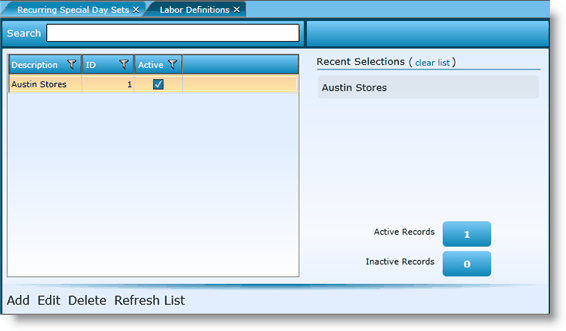
1.Click on Add Row.
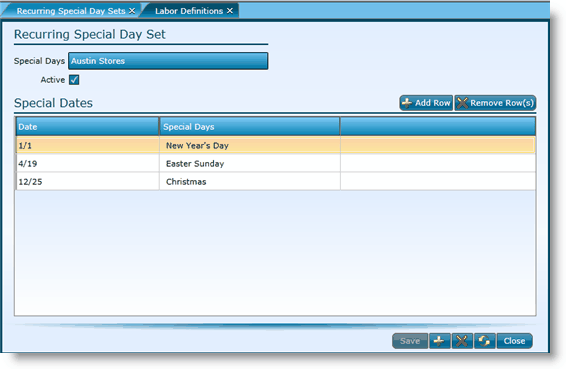
2.Name your recurring special day set in the Special Days field.
3.If the recurring special day set will be used, leave the Active box checked.
4.Click on the Add Row button.
5.From the drop-downs, enter the month and date of the recurring special day.
6.Choose the name of the recurring special day from the Special Days drop-down.
7.Click the Save button.
1.Either highlight the record you want to edit by clicking on it once to highlight it, then click the Edit link or double click on the record to open it.
2.Click the Edit button of the record you want to edit.
3.Make changes.
4.Click the Save button.
To delete a recurring special day rule, highlight the rule by clicking on it once, then click on the Delete link. Make certain that the recurring special day rule isn't currently tied to any records. If associated to records, it may not be deleted. You may want to deactivate it instead.
1.Double click on the record or highlight it and click on the Edit link.
2.Uncheck the Active box.
3.Click the Save button.
Send feedback on this topic.