Utilities > Utilities > Logbook
Logbook is designed as a means of communication for management level members of your organization. The idea is similar to a handwritten manager log; to record daily business notes and events with your peers.
Logbook entries are entity-specific and will only appear in the store they were created in. They can be viewed, edited, and commented on by other users, based on the entry type restrictions set in the Logbook Configurations screen. Users may also mark an entry as read, which will add the user to the entry’s 'Read By' list. All of these options appear in the upper right hand corner of each entry.
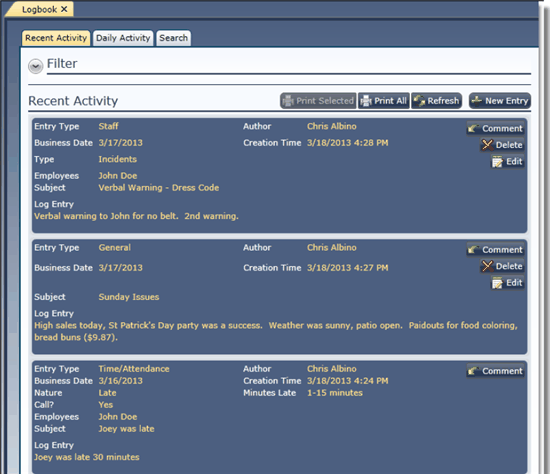
New logbook entries are created from the toolbar in the top right corner of the screen. You may also refresh the screen after making changes, or print your logbook entries.
When creating a new entry, you’ll be taken to the Log Entry screen:
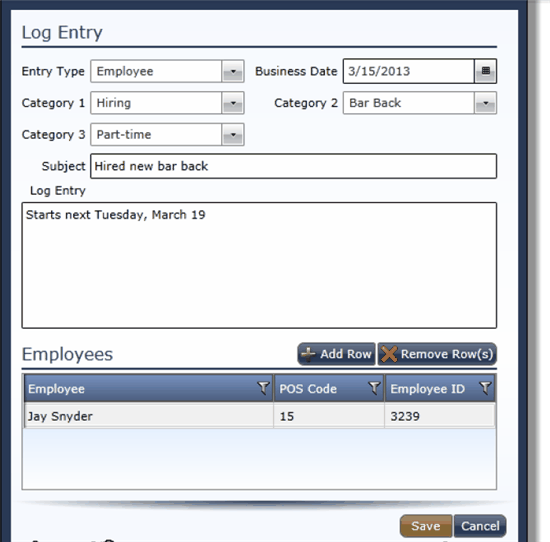
1.Entry Type - Enter the entry type. For more information on entry types, see Logbook Configurations.
2.Business Date - Enter the business date for this entry. The business date should be the date the entry applies to, not the current date.
3.Category 1 (optional) - Enter the detail for category 1.
4.Category 2 (optional) - Enter the detail for category 2.
5.Category 3 (optional) - Enter the detail for category 3.
For more information on categories, see the Categories tab in Logbook Configurations.
6.Subject - Enter the subject for the entry. A subject is required.
7.Log Entry - Enter the details of your entry here. This field is required.
8.Employees - Some entry types require the user to attach employee name(s) to the entry. Add or remove employees here.
The logbook screen contains three tabs for sorting/viewing purposes. Each tab contains a Filter section, which can be hidden or displayed with the arrow button.
The Recent Activity tab shows the most recently created entries first, regardless of business date. The filter includes:
oEntry Type - For more information on entry types, see the Logbook Configurations screen.
oShow Comments - Choose whether to view comments.
oShow Read By - Choose whether to view the read by status of each entry.
The Daily Activity tab filters entries by business date. Only business dates within the filtered range will be displayed. Results are sorted by business date first and then creation time. The filter includes:
oBusiness Begin Date - Choose a begin date for the range. Leave blank to include all dates.
oBusiness End Date - Choose an end date for the range. Leave blank to include all dates.
oEntry Type - For more information on entry types, see the Logbook Configurations screen.
oShow Comments - Choose whether to view comments.
oShow Read By - Choose whether to view the read by status of each entry.
The Search tab allows you to search for entries based on keyword and author. You may also filter by business date and entry type. The filter includes:
oBusiness Begin Date - Choose the begin date for the range. Leave blank to include all dates.
oBusiness End Date - Choose the end date for the range. Leave blank to include all dates.
oEntry Type - For more information on entry types, see the Logbook Configurations screen.
oKeywords - Enter the keyword(s) for the search. You can choose to search the body, subject, or comments of the entry with the check boxes.
oAuthor - Filter your search by author. Choose an author by clicking on the magnifying glass. You may also search for comments by the author by checking the Include Comments by Author check box.
Send feedback on this topic.