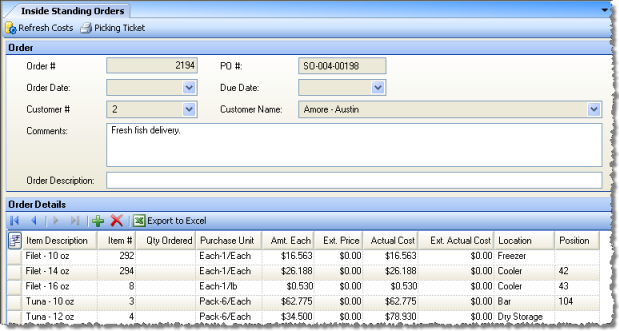
This screen allows you to create order templates that can be reused without having to re-enter data. Creating standing orders can save time and data entry for orders that occur on a regular basis. A standing order simply serves as a template that allows you to automatically fill-in order fields; each individual order created from a standing order can then be modified as needed.
The screen appears similar to the following:
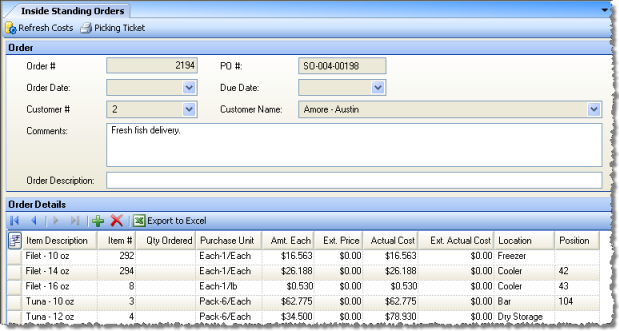
For each inside standing order, enter a customer code or customer name selected from the list of your enterprise's restaurants; the other field will fill in, and a standing order number will be assigned by the system. You can add comments and/or a description that will appear with this order. Then, for each standing order, select the items and quantities you wish to include in the order:
Item Description/# Select an item to add to the standing order either by description or number.
Qty Ordered Enter a quantity for the item.
Purchase Unit Choose the purchase unit description you want from the list of purchase units defined for this item on the commissary's Restaurant Inventory Item screen.
Amt. Each, Ext. Price, Actual Cost, Ext. Actual Cost These figures are taken from the commissary's restaurant inventory item and prep item definitions. Click the Refresh Costs button at the top of the screen if these costs have changed since the standing order was defined. Actual Cost and Ext. Actual Cost fields show the cost of each item before any markups or selling price adjustments taken from the item definition (the Prep Item or Restaurant Inventory Item Commissary tab).
After you have created standing orders in this screen, you can use them at any time by going to the Inside Orders screen and creating a new order. Then, from the order, click the New Standing Order button — you will see the Choose a Standing Order screen, where you can select from a list of all outside standing orders you have created here.
After choosing a standard order, the order screen will automatically fill-in with the information defined on the standing order. It can then be edited as needed and processed as a normal order.