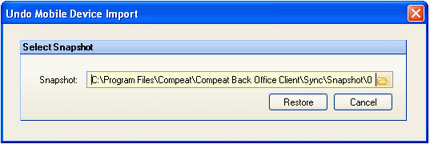
The Undo Mobile Device Import feature allows you to revert to a previous state of inventory counts after you have updated Compeat with inventory counts from a mobile computer. This is useful in cases where there are errors in a recently imported file, and allows you to basically reset the counts to before the file was imported.
Compeat creates a "snapshot" of the counts prior to every import. This information is saved in a data file that is date/time stamped to indicate the time of creation. The entity number and date/time are contained in the file name. For example, the file 002D2008-01-16T14-12-20.txt, is for entity #2, and was created 2:12:20 pm, January 16th, 2008 (military time is used for the time-stamp).
After 7 days of their creation, data files are purged from the system to prevent indefinite build-up.
Access the Undo Mobile Device Import under Inventory > Inventory Counts.
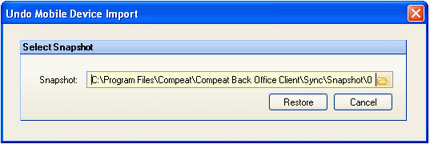
The system will select the most recent snapshot by default. To restore to time-points other than the most recent, click on the file browser icon to select a different snapshot file.
Click Restore to finish once you have selected the desired restore point.