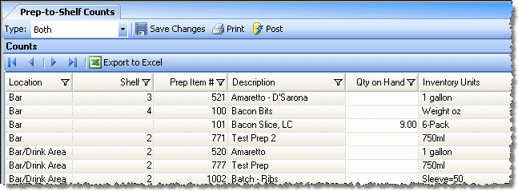
Use the Prep-to-Shelf Counts screen to enter physical counts of prep/portioned items still within their shelf lives. Typically you would only count those items scheduled to be produced on the current day.
The worksheet includes all prep items that are marked as "Produced" on the Inventory Information tab of its Prep Items screen. If you have the "Allow non-produced prep items..." option set in Other Definitions, then the prep item only needs to be marked as either "Inventoried" or "Order Counts."
You can select to display either only Prep Items, only Portioned Items, or both using the "Type" drop-down in the toolbar.
The list is sorted by Location and then Position as specified in the Inventory Location Positions screen.
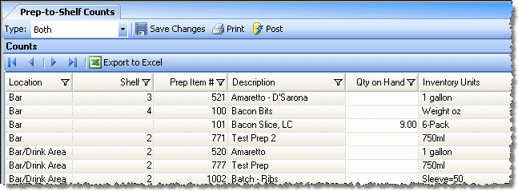
Modify the Qty on Hand column to reflect your prep item storage levels.
When you have entered all your quantities, clicking the Print button brings up the Prep-to-Shelf Worksheet, where you can see how the quantities on-hand you have entered reduce Avg Usage figures to create Inv Qty To Produce, Prod Qty To Produce, and Prod Units columns. You can then print the worksheet and give it to the prep chef as the day's production order.
Typically, when the prep chef has completed the day's production order, a worksheet will be returned with actual produced amounts filled out. When you then enter the amounts and click Post, you will be prompted to choose a Production Date, then taken to the Produce Prep Items screen where the production quantities can be entered.
Note: When a prep-to-shelf count has been posted, a conversion from quantities by location (prep-to-shelf) to quantities by station (prep item production) will occur. Thus, if 10 units of your prep item is stored in each of 3 locations, and is to be produced at 2 stations, upon posting of this count Compeat will determine a suggested quantity of 15 to produce at each station.