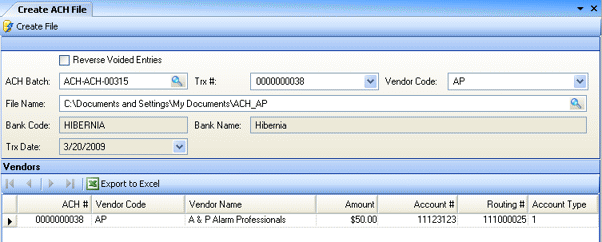
Use this screen to create an ACH file from a specified AP batch. This will create a text (.txt) file in the specified directory containing the AP information needed for an electronic transaction. Once the file has been created, you can transfer it to your bank (usually by uploading through a web interface).
To use this feature, an additional license and some initial configuration is required. Visit the Compeat Support Website for additional information on this topic and more.
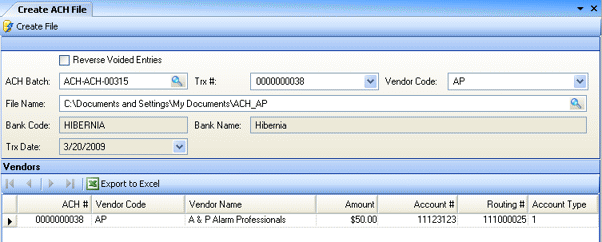
Description of fields:
Reverse Voided Entries Check to create a file with a reversing entry for the selected transaction. When checked, only transactions that have been voided in Compeat will appear in the list of available transactions. Use this feature only if you have already sent the bank a file in which you have discovered an error. If you discover an error before sending the ACH file, you can simply delete the file, correct the error, and then recreate it.
ACH Batch Select the batch for which you want to create a file.
Trx #/Vendor Code Select a transaction number or vendor code; the other will display based on your initial selection.
File Name Browse to the folder where you wish to save your ACH file and enter a file name.
Bank Code and Name Displays the bank code and name for the selected batch.
Trx Date Displays the transaction date for the selected batch.
Click Create File to make the output file, once you have entered the appropriate information.