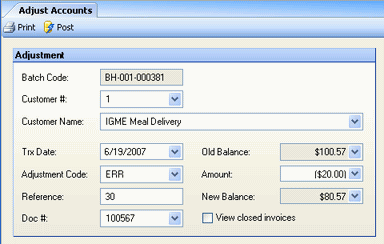
You can make adjustments directly to a customer's account using the Adjust Customer Accounts screen. Entries made here credit the GL account number associated with the Adjustment Code specified on this screen (adjustment codes are created under Setup > Accounts Receivable > Adjustment Codes screen).
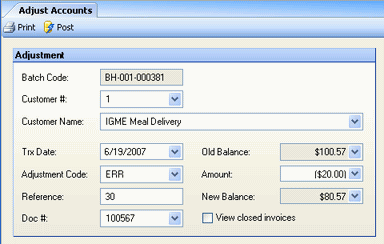
Description of fields:
Batch Code A batch code is autogenerated for each apply payment transaction.
Cust #/Customer Name Enter either the customer name or number. You can only adjust the account of a customer previously defined using A/R Customers.
Trx Date Enter the date of the adjustment.
Adjustment Code Select an adjustment code from the drop-down list. Codes are defined and associated with General Ledger accounts in the Adjustment Codes screen.
Reference # Enter a reference number to identify this adjustment.
Doc # Select an invoice to which you will apply the adjustment by choosing a document number from the drop-down list of open customer invoices. You can re-open closed invoices, adding them to the drop-down list, by checking "View Closed Invoices."
Old Balance/New Balance Displays the amount owed by the customer before and after the adjustment.
Amount Enter the amount of the customer's adjustment.
View Closed Invoices Check to show closed invoices in the Doc # field.
Even if the bank account entity used for accounts receivable is different from the current entity, the entire GL posting will occur in the entity in which the adjustment is posted.