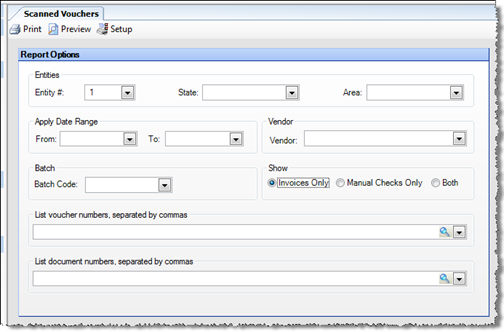
The Scanned Vouchers report allows you to view and/or print scanned documents that have been saved in Compeat.
The options screen appears similar to the following:
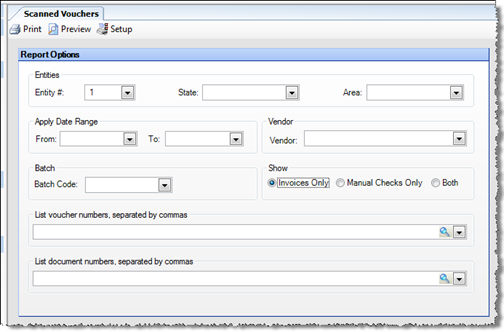
The following options are available to customize your report:
Entities To limit the report to a specific entity, select the entity from the drop-down list. Alternatively, you can limit by Store Groups (defined under Enterprise Definitions). Leave blank to include all.
Apply Date Range Enter an apply date range. The report will include vouchers whose apply dates fall within this range.
Batch To limit the report to vouchers in a specific batch, enter the batch number.
Vendor To limit the report to vouchers for a specific vendor, select a the vendor.
Show Specify whether to include vouchers for only invoices, only manual checks, or both in the report.
List Item Numbers To include only specific items in your report, enter the item numbers or click on the finder (magnifying glass icon) and select the items you wish to include; separate multiple items with commas.
List voucher number To include only specific vouchers in your report, enter the voucher numbers or click the finder (magnifying glass icon) and select the items you wish to include; separate multiple voucher numbers with commas.
List document
number To include only specific vouchers in your report, enter
the document numbers or click the finder (magnifying glass icon) and
select the items you wish to include; separate multiple document numbers
with commas.