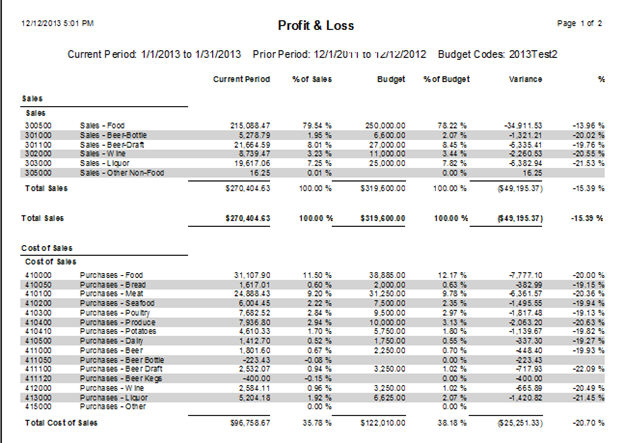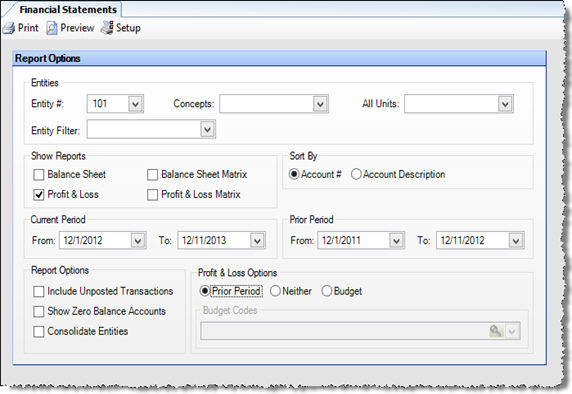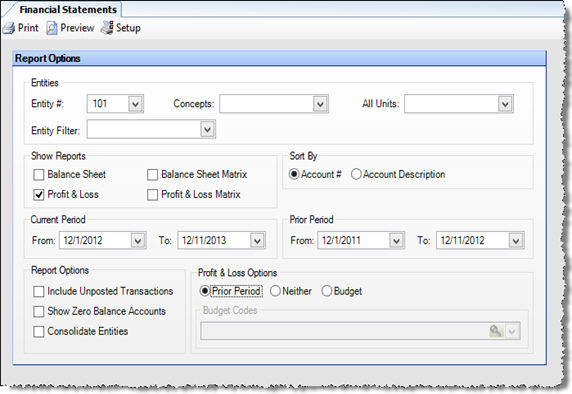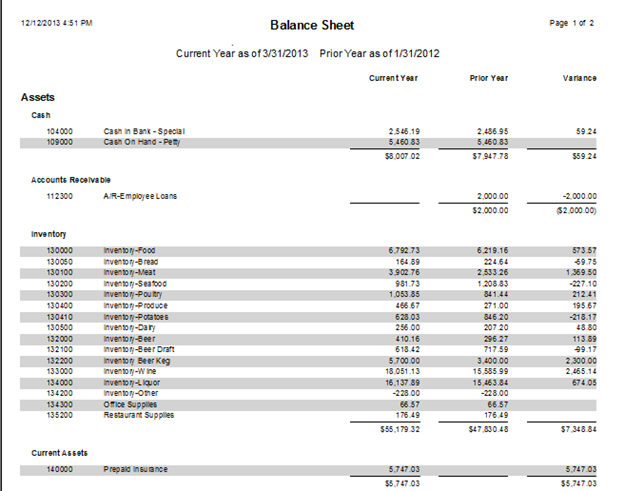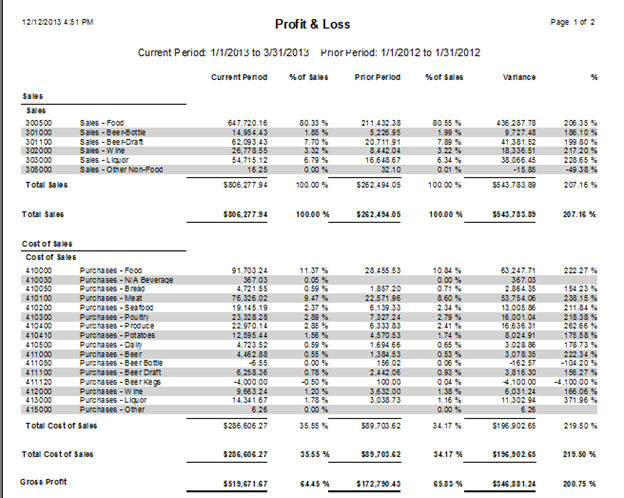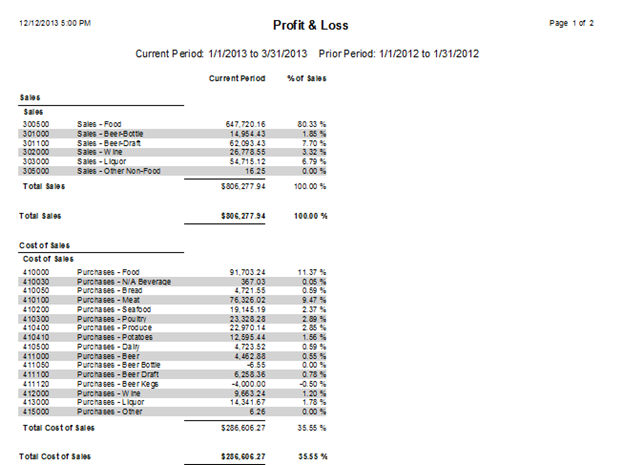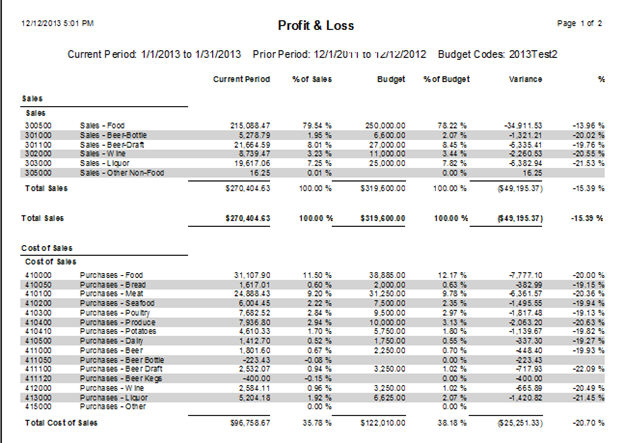Financial Statements Reports
You can generate Balance Sheet statements and/or Profit and Loss statements
from the Financial Statements screen.
Note: You can also create your own customized financial
statements using Microsoft Excel and Compeat's add-in to Excel, the
eXcellent™ Financial
Functions.
The report includes drill-down capabilities
that allow you to view a General Ledger detail report by clicking on a
dollar amount in preview mode.
Report Options
The options screen appears similar to the following:
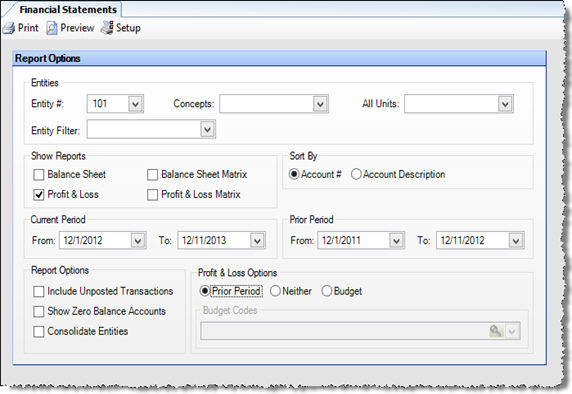
Use the following options to customize your report:
- Entities
To limit the report to a specific entity, select the entity from the
drop-down list. Alternatively, you can limit by Store Groups (defined
under Enterprise Definitions) or by Entity Filter (defined under Setup
> Entities > Entity Filters. Leave blank to include all.
- Show Reports
Select the type of reports you wish to generate. You can select normal
Balance Sheet and/or P & L reports, and/or matrix reports (pivot-table
representation of the report).
- Consolidate
Entities If the "Entities" field above is blank (you
are generating statements for all entities), check to consolidate
the data into one statement. If unchecked, statements will be generated
for each entity.
- Show Zero Balance
Accounts Check to include in the statements accounts with zero
balance. By default these accounts are excluded.
- Include Unposted
Transactions Check to include unposted transactions. Note that
intercompany entries for Balance Sheet accounts are not created until
posting, so running Financial Statements with this option may result
in a Balance Sheet that is out of balance. A note indicating
this appears at the bottom of the Balance Sheet if you run the report
with this option checked.
- Sort By
Choose whether accounts are listed within report categories by their
numerical order, or by the alphabetical order of their names (account
descriptions).
- Current Period
Calculations for the date range you enter here will appear in the
statement columns Current Year (Balance Sheet) and Current Period
(P & L).
- Prior Period
Calculations for the date range you enter here will appear in the
statement columns Prior Year (Balance Sheet) and Prior Period (P &
L). Required for running the budget by default, this is not the date
of the budget.
- Neither
You can elect for the Profit & Loss to not have the Prior Period
or Budget included (P&L Options).
- Budget
Choose the budget code or codes you wish to include in the report.
The budget dates are based on Current Period dates. Budget
codes are entity specific, the entity you choose must be connected
to the budget codes.
Report Data
Balance Sheet Statement:
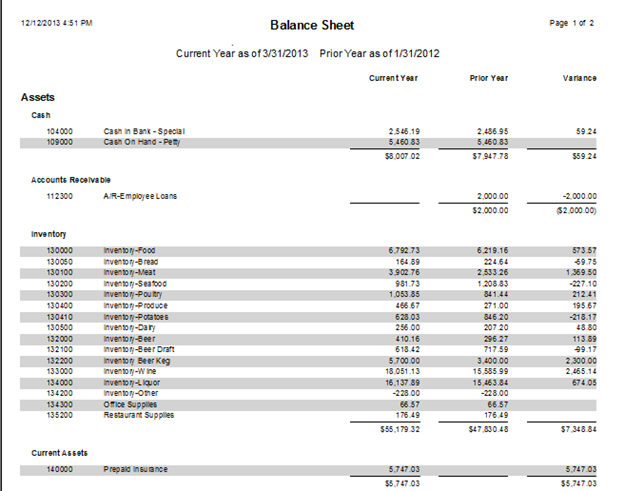
Profit and Loss Statement (Prior Period Selected):
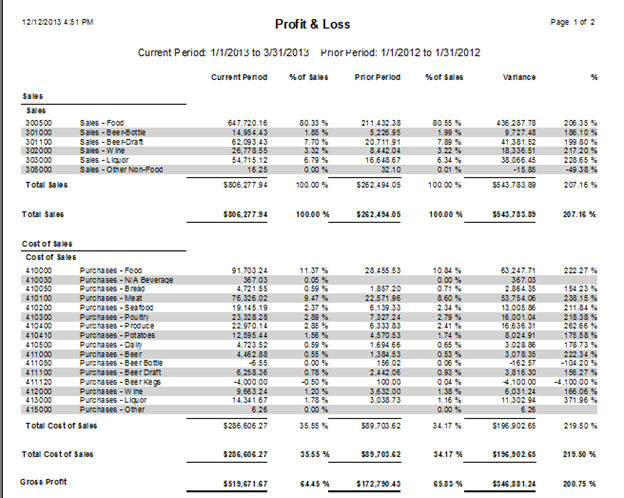
Profit and
Loss Statement (Neither Selected):
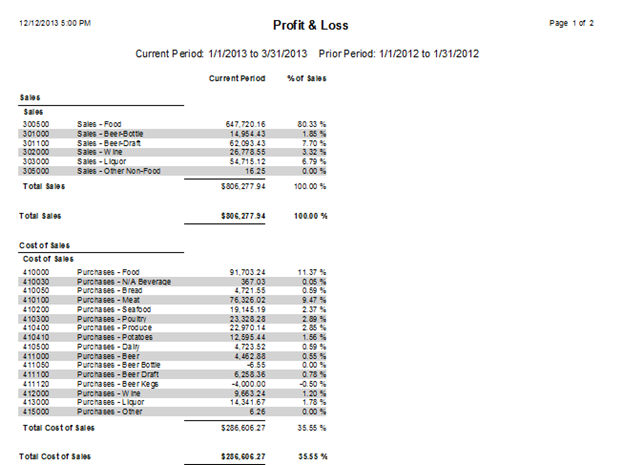
Profit and
Loss Statement (Budget Selected):