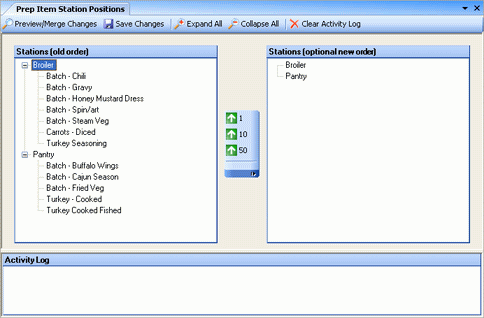
Use the Prep Item Station Positions screen to define the relative positions of prep items at the station where the item is kept. For example, if you have a salad station that is always stocked with ingredients in the same positions, specify the position order within the salad station. This position order is used by the Recipe Book report.
The Prep Item Station Positions screen appears similar to the following:
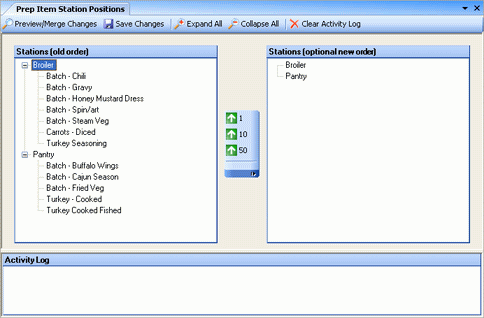
To arrange items in their proper positions, select the item, then either drag it to the correct position within the location (the list will scroll if you drag it to the top or bottom), or use the buttons in the center to move 1, 10, or 50 positions.
To see all of the items associated with a particular location, either select the plus (+) sign to expand the view; or use the Expand All and Collapse All buttons.
The Activity Log area tracks changes as you make them.
There are two side by side screens that allow you to move items between them to assist in repositioning items or groups of items in large lists. To view the final order produced by changes between these two screens, click Preview/Merge Changes.
When the position display is correct, select Save Changes. After you have saved the positions, the next time you produce a Recipe Book report, it will group the items by station and sort into the order of these positions.