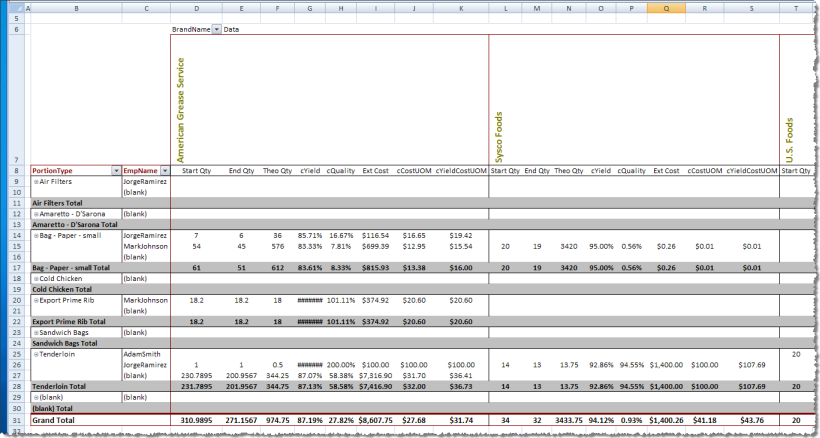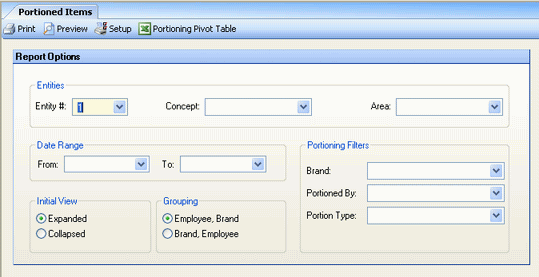
Use the Portioned Items Report under Inventory > Portioning to view yields attributable to:
Portion Type
Portioning Vendor
Portioning Employee
In addition to running the standard report within Compeat (Figure 1 below), you can also export to Excel by clicking the Portioning Pivot Table button in the screen toolbar. When exported to Excel, the data is presented in two alternate formats in two separate worksheets. One worksheet presents the data in a standard table format (Figure 2 below) and the other in a pivot table format (Figure 3 below).
The options screen appears similar to the following:
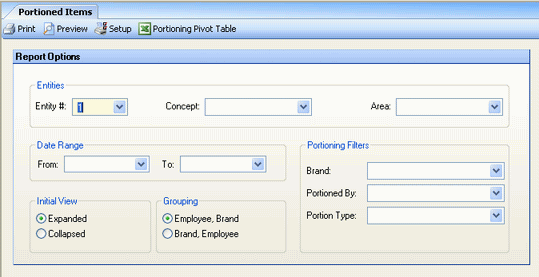
The following options are available to customize your report:
Entities To limit the report to a specific entity, select the entity from the drop-down list. Alternatively, you can limit by Store Groups (defined under Enterprise Definitions). Leave blank to include all.
Date Range To limit the report to items portioned during a specific time period, enter a date range.
Initial View Select whether to show the report in collapsed form (summary) or expanded form (detail). This can be changed in the report preview screen.
Grouping by Specify grouping of report data.
Portioning Filters You can limit the report by applying filters. Leave blank to include all.
The portioning data returned by this report can be presented in several alternative formats.
Figure 1. Data is presented in a standard Compeat report.

Figure 2. Data, exported to Excel, is presented in table format.
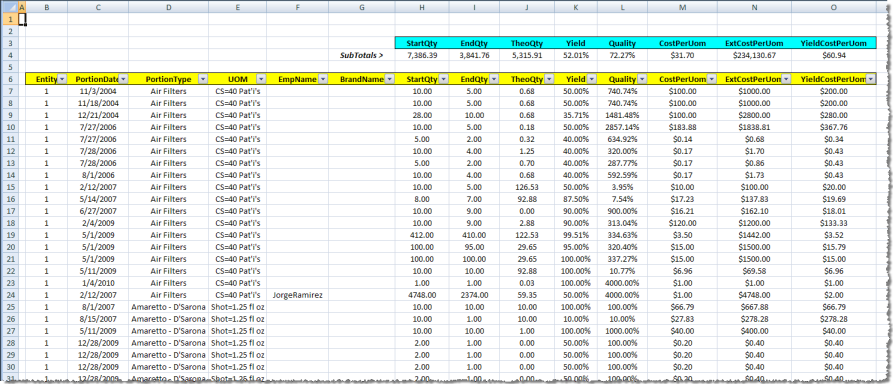
Figure 3. Data, exported to Excel, is presented in a pivot table.